|
#11
|
||||
|
||||
|
What is Manage on Ships I get at my Port? Who can I use on my Ships Logbook? Nothing has changed, you still use any of your Neighbours that have their Port enabled. If you don't see them to use and they are not already on your Logbook, then their Port is disabled. You would need to find out if that was due to them not playing for a while perhaps when on vacation. Who can send me Ships? If your Port is Enabled, Anyone that has YOU as their Neighbour can send their ship. What has changed is that you will now know if you don't have any connection with them within the game, meaning that you either do not have them as one of your Neighbours and they are not one of your Buddies. This is likely to be: When this happens you will see Manage under their picture on the ship they sent to you. As long as your Neighbour List or Buddy List is not already full. Manage will allow you to add that friend as a Neighbour or a Buddy. To add them, click on Manage and the Manage Sender will open. It will look similar to this, but your percentages are likely to be different. These examples are the different brief notifications you could see when adding a farmer to a List depending on if your List has room to add them or is Full. Last edited by Tiger; Aug 30 2023 at 08:46 AM. |
|
#12
|
||||
|
||||
|
Creating a New Account on the Website. Please consider the NEW Rule for Sending Farm Cash if you are only Creating a new account for the sole purpose of sending Farm Cash to yourself: UPDATE 28th July 2023 , 5:20PM There is a new rule for *new* players signing up in the new website when sending Farm Cash gifts to other players. They can send as much Farm Cash as they have bought themselves, Farm Cash earned by leveling up or any other way cannot be sent to other players. This is to mitigate the creation of fake accounts in the new website with the sole purpose of leveling up and sending Farm Cash to other players. The Rules for accounts created BEFORE 28th July 2023 remain the same as they were. To Create a NEW Account, please click on this link to go to the Slashkey Website: https://apps.slashkey.com/farmtown/play/ You will then see the Website Login page: 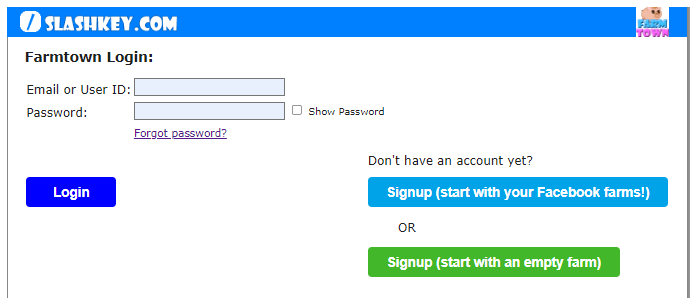 Click on the GREEN Signup (start with an empty farm) button. You will see the Farmtown Signup window:
You will see that a security code has been sent to the email address that you entered. 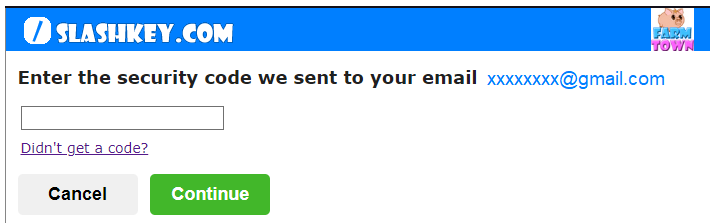 Look for that email in your in box. If it is not there please also check your spam/junk folder of emails in case it ended up there. 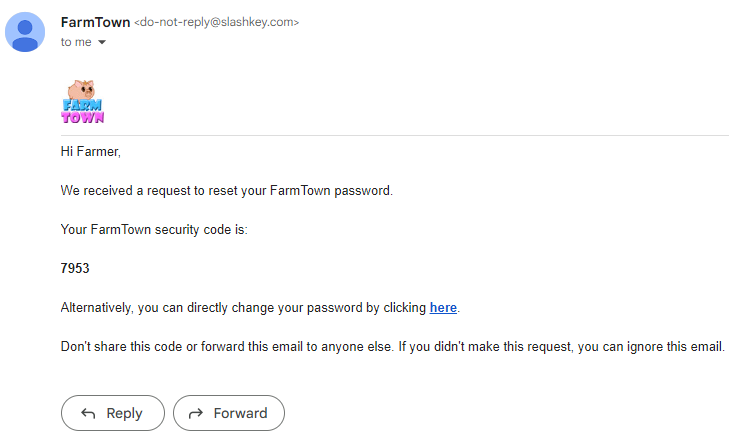 When you have your Code Enter the number into the box and click on Continue. If you do not find the email you can click on the Didn't get a Code link just underneath where you would enter the code then follow the instructions it shows you. 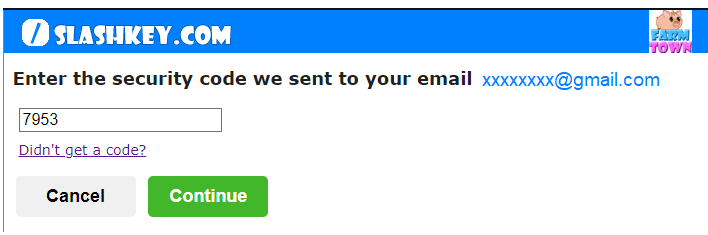 You will then need to enter a password that is at least 6 characters long. Chose a memorable password. When you have entered your password and made a note of it, click on Continue. You will then see confirmation that you are signed up to Play FarmTown:  Click on Play and the game will load. You will then have some basic things to do: Choose if your avatar will be Male or Female and give your Avatar name. Type the name in the box. The Avatar Appearance can be changed in many ways. Example of Male Avatar. Vowing Skin Section Be very careful in the clothes section. When you first load the game you won't be able to buy some of the clothes as they cost more Farm Cash than you start out with, but you may want to change your avatar clothes at a later time when you do have enough. You may want to save what Farm Cash you have earned for other items until you are familiar with the game. Last edited by Tiger; Aug 30 2023 at 08:47 AM. |
|
#13
|
||||
|
||||
|
How to use the Forgot Password Link. Using the Forgot Password Link link sends an email to the email address you used to register for the Slaskey FarmTown Website. You can NOT use this method if your email address is wrong or you have lost access to the read emails in it. If you have lost access to the email address you used to register with you will need to start Registration again. If you need to change your email address CLICK HERE to go to different instructions.Emails and passwords have been hidden in the pictures in this post for security. As long as you can read the emails in email address you used to register with you can use these instructions to reset your password. If you see Incorrect password. Try again or click Forgot password to reset it when you try to log into the Slashkey FarmTown Website.... 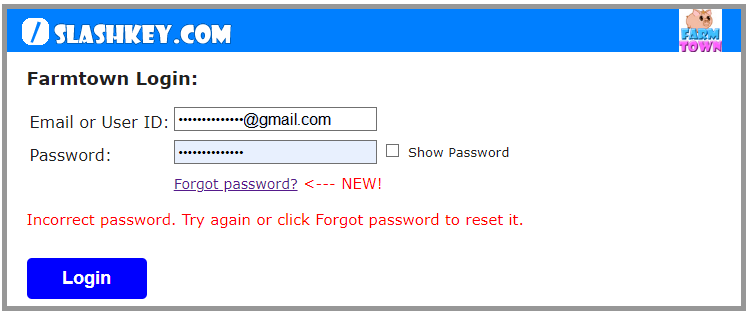 STEP 1. Click on the Forgot Password link to have a code sent to your email address so that you can change your Password for the website. You will then see the help us find your account window.  STEP 2. In the Email and USER ID line, type in the email address that you used to register your Farm Town account to the website. 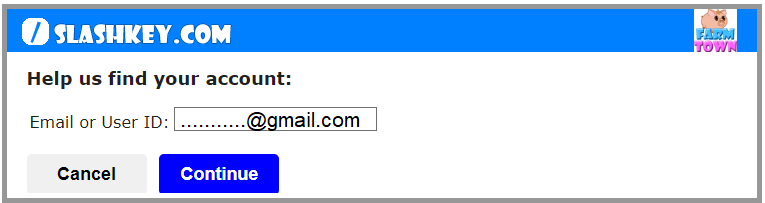 STEP 3. Then click on Continue STEP 4. In the next window check that the email address is correct. 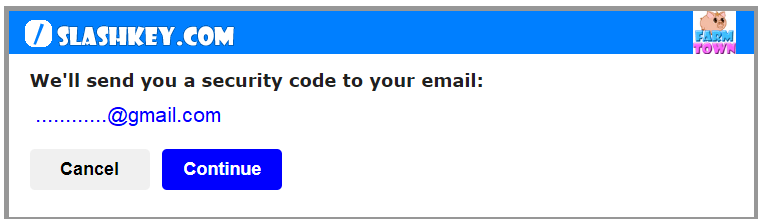 If your email address is incorrect you can click on Cancel to start over. STEP 5. If your email address is correct click on Continue AGAIN! The Continue button will change to a dimmed out Sending button: STEP 6. You then need to check your emails and look for the email that you were just sent. This is an example of what the email can look like. The red arrows indicate where the code shows in the title line of your email and within the email when you open it. 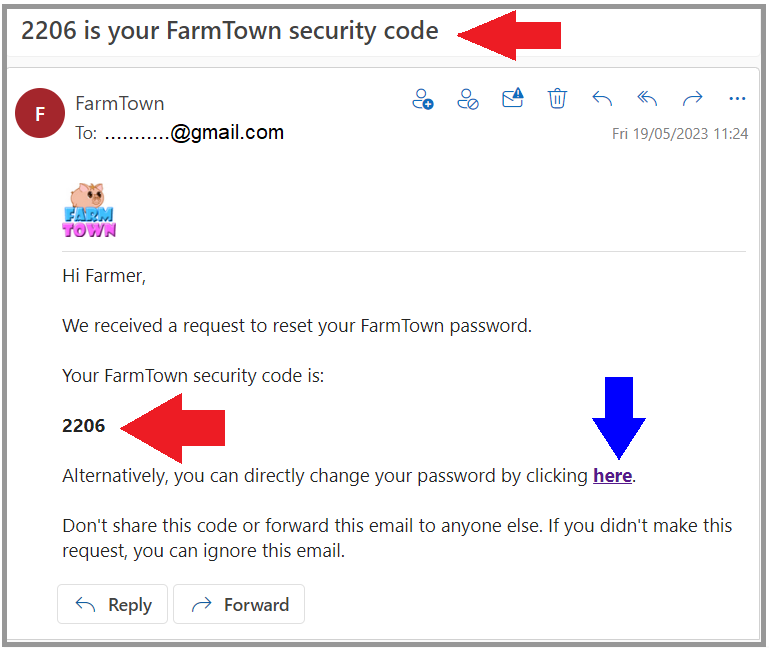 On the website, this is what the enter security code window looks like.  If you see Recovery link expired in the window, you have either opened an older email that has an old code in it or the link has expired. Look for the newest email with a code in or click on Start Over to reset the password again. 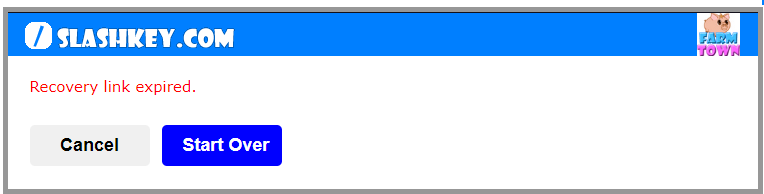 STEP 7. Type the CODE number you were sent in the email into the box. In this example the code is 2206. Your code is likely to be different. 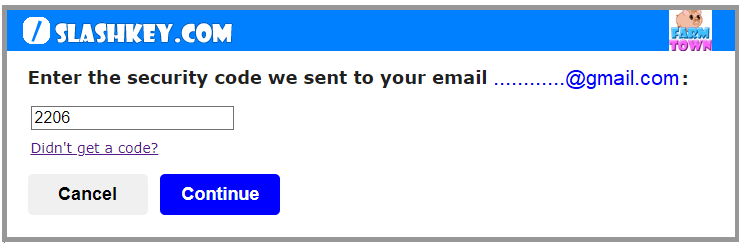 STEP 8. When you have entered your code, click on Continue
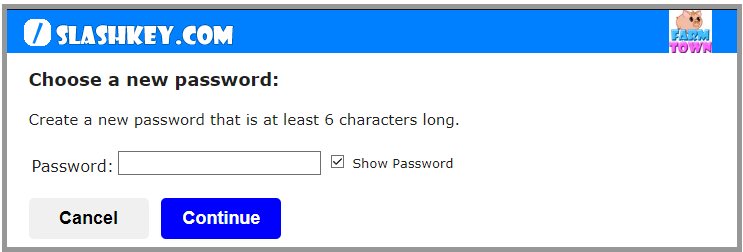 STEP 9. In the box enter your NEW password for the Slashkey FarmTown Website. If you want to see the password as you type it add a check mark to the box for Show Password. 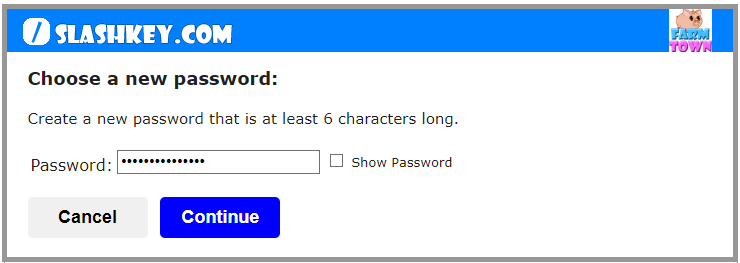 STEP 10. When you have entered your NEW password, click on Continue
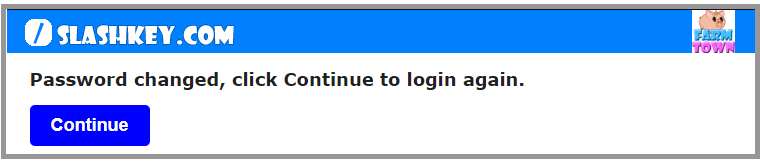 STEP 11. Click on Continue
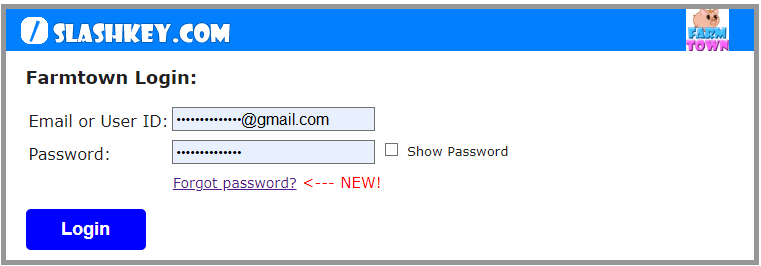 STEP 12. Enter your email address OR Check that the email address is still entered correctly. STEP 13. DELETE everything in the password line if anything is showing entered. 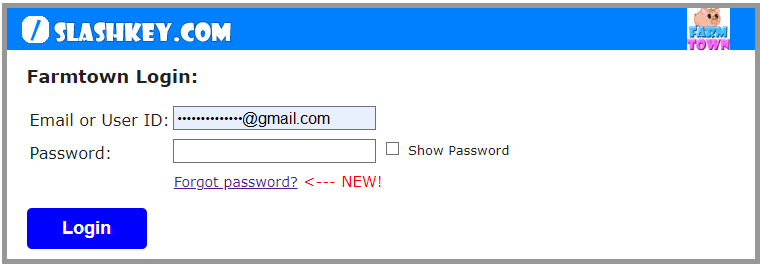 STEP 14. Enter your NEW password and when you are sure both details are correct click on Login. If those details are correct your farm will load and you will be logged into the website. Last edited by Tiger; Aug 30 2023 at 08:49 AM. |
|
#14
|
||||
|
||||
|
NCC - What is Manage in the Thank You window for? In The Neighbourhood Chains Contest (NCC) when you help someone place top 3 or you add a facility you can be sent Thanks which gives you some extra rewards to help with your facilities. In that Thank You window under a farmers picture you may see Manage. This this example we have removed profile pictures for privacy: Blue Backgrounds are on those you already have on your Neighbour List, meaning those that you can see in your Neighbours bar at the bottom of your game screen. Pink Backgrounds are on those you already have on your Buddy List. They are able to thank you as they have you as one of their Neighbours. You will need to check what button is showing under each of the pictures and see if any of them have Manage showing up. When Manage is showing up that means that you do not have them as one of your Neighbours OR one of your Buddies yet. To add them as a Neighbour or Buddy, click on Manage When you click on Manage, as long as you have room in either your neighbour List or your Buddy List you can add them as a Neighbour or Buddy. This is what it can look like: Last edited by Tiger; Aug 30 2023 at 08:50 AM. |
|
#15
|
||||
|
||||
|
What is Manage in the Facility Chains for? In 2 areas of the Facility Chains you can see Manage which allows you to add that farmer as a Neighbour or Buddy as long as you have not reached your Limits for those lists! You can see Manage under a farmers picture in these 2 places:
To add a farmer as a Neighbour or Buddy, click on Manage When you click on Manage, as long as you have room in either your neighbour List or your Buddy List you can add them as a Neighbour or Buddy. Last edited by Tiger; Aug 30 2023 at 08:50 AM. |
|
#16
|
||||
|
||||
|
Gift Manager! Send/Accept/Exchange/Return Gifts from one place!  The Gift Manager is located in the game bar at the bottom of your game screen. The Send Gifts tab is no longer used. Gifts sent using the Gift Manager or using Other Wall Requests must be accepted/exchanged in the Gift Manager. --------------------------------------------------------------- How to use the Gift Manager: The Gift Manager has 3 sections - Send Gifts, My Gifts, Pending Gifts.  The background colour of any section you are currently viewing will have an Orange background. The sections you are not viewing will have brown backgrounds. Click on the name of section that you want to use. Click on the Gift Manager to open it. In this example there are 5 different types of gifts waiting to be stored/used.
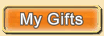 My Gifts is set as default. If the tab is not orange, click on it. My Gifts is set as default. If the tab is not orange, click on it.The My Gifts section shows you any ingredients and bonuses that you have been sent PLUS any gifts that you have accepted via the Pending Gifts section that you haven't used/stored yet. These gifts were sent using the Send Gifts section of the Gift Manager or when sent via the Other Wall wall requests page. 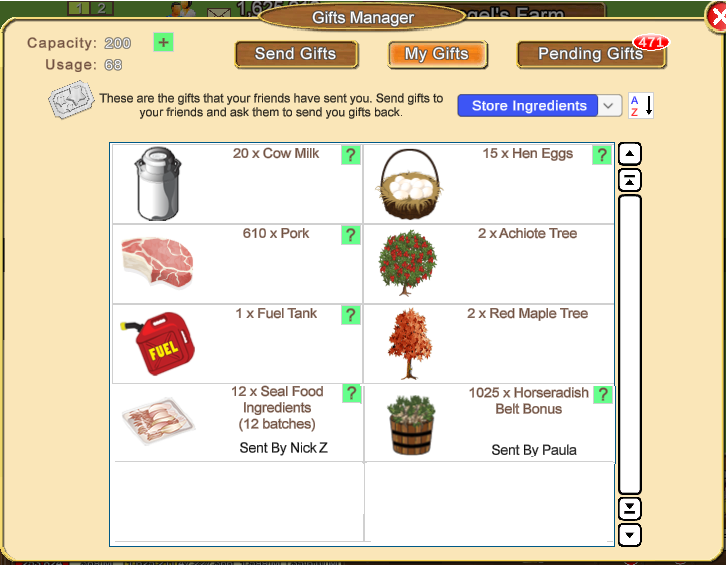 Top right are two filters that you can use to show specific gifts. 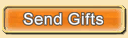 The Send Gifts section is where you can send a gift to farmers that you have on your Neighbours List and your Buddies List. If the tab is not orange, click on it to view it. 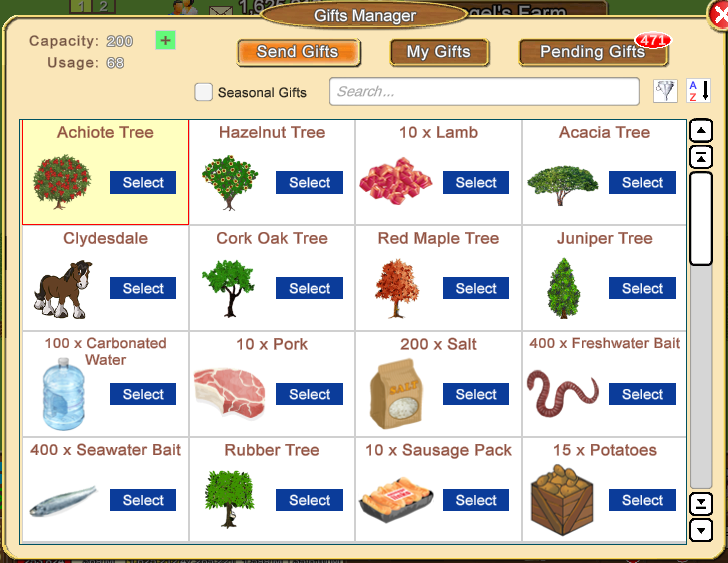 IF Seasonal gifts have been added to the Send Gift Section, you can add a check mark to the box for Seasonal gifts to be able to see them. Remove the check mark when you do not want to see the Seasonal Gifts: 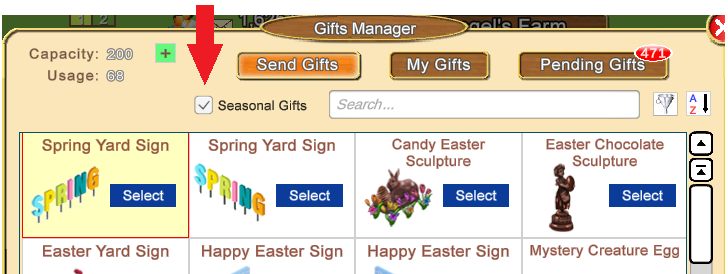 There is a scroll bar to the right that you can use to scroll through all the gifts. 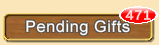 The Pending Gifts tab will have a number on it when you have gifts to accept/exchange. If the tab is not orange, click on it to view it. ------------------------------------------------------------- 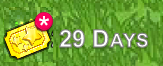 FARM PASS GOALS - After sending/accepting gifts ingredients or bonuses in the Gift Manager or when using the Other Wall Requests page. Reload your game to make sure the counter on your Goal updates!!! Last edited by Tiger; Apr 06 2024 at 12:10 PM. |
|
#17
|
||||
|
||||
|
The Account tab above the Website game screen has 4 sections. The 1st section is different to what we had on the Facebook game and we have a new section! 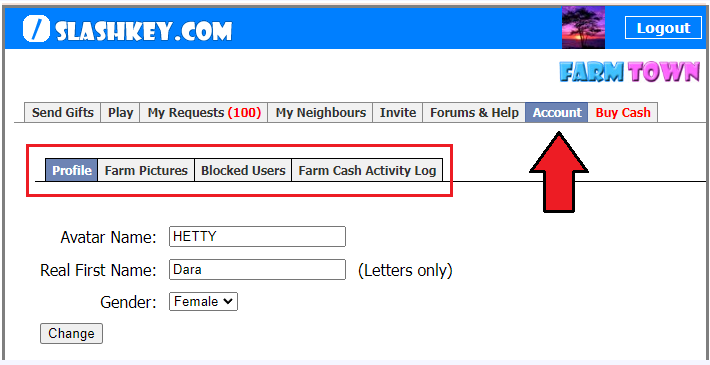 Profile - this replaces the Preferences section seen in the Facebook game. In addition to changing your avatar name and gender, now you will be able to change your real first name, your email and your password and update your website profile picture. CLICK HERE to go to the post with information on the Changing Avatar Name, Real First Name and Avatar Gender Blocked Users - is the same as Blocked Users in the Facebook game. CLICK HERE to go to the post with information on the Blocked Users section. Farm Cash Activity Log - is the same as Farm Cash Activity Log in the Facebook game. CLICK HERE to go to the post with information on the Farm Cash Activity Log section. Last edited by Tiger; Aug 30 2023 at 08:53 AM. |
|
#18
|
||||
|
||||
|
Profile Profile replaces the Preferences Section in the Facebook game. Changing Avatar Name, Real First Name and Avatar Gender: 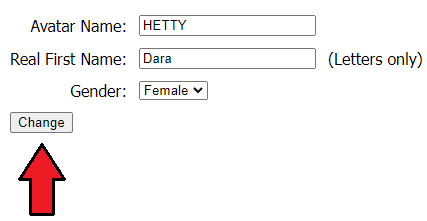 To Change your Avatar Name, click in the box where your Avatar Name is, delete everything in that box and type in your new Avatar Name. Last edited by Tiger; Aug 30 2023 at 08:54 AM. |
|
#19
|
||||
|
||||
|
Profile Profile replaces the Preferences Section in the Facebook game. Changing Email: In order to change your email you don't need to have access to your old email, but you do need to have access to your new email. Keeping a valid email as your farmtown email is very important since this is the only way you will be able to recover access to your farms if you forget your password. In the Profile Section click on Change to the right of your email address: 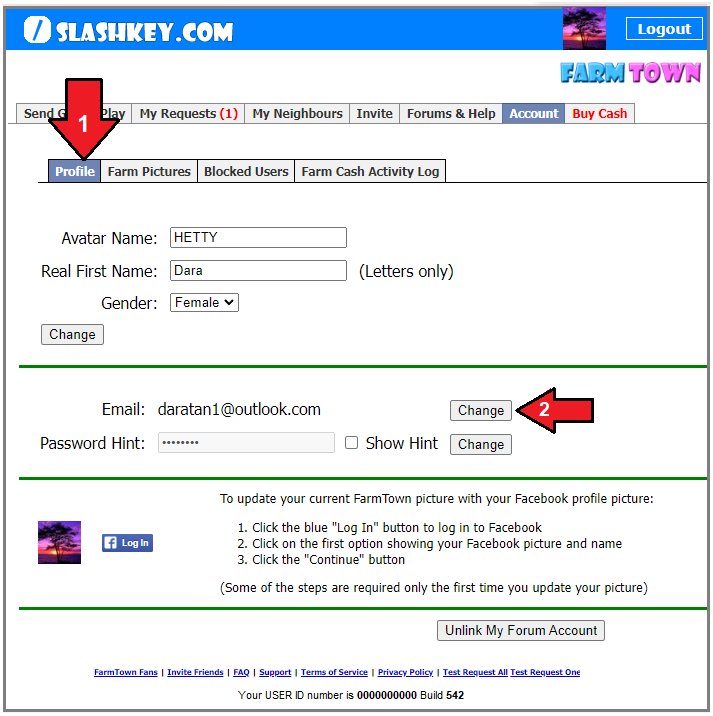 You will see a window showing your current email address. Below that type in your new email address. Make sure that you do not make any mistakes when typing. If you do correct them before you click on Continue. When you are sure that your new email is typed correctly. Click on Continue. 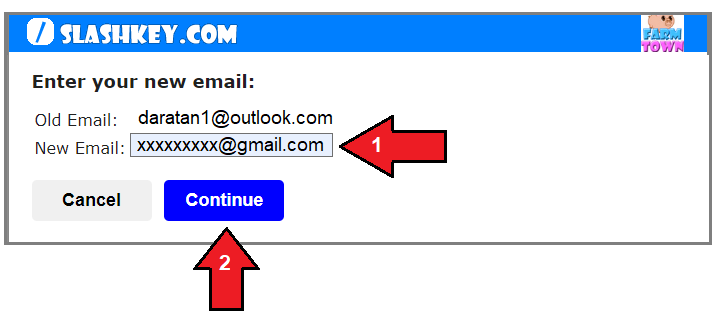 You will then see a window like this. It will show your new email address that the code was sent to. The A arrow indicates the box to type the code in. The B box is what you click on after entering your code correctly. 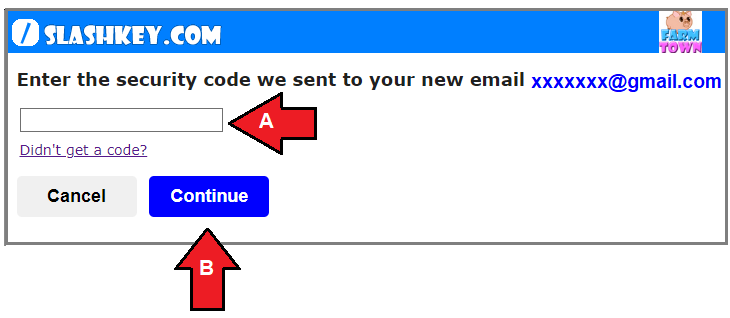 Go to your Inbox of your emails and look for the email. If it's not there check your spam/junk folder and see if it went there instead. If you didn't get an email you can click on the Didn't get a code link below the box marked A, in the picture above, which will open a new tab in your browser where you can try logging in with your new email address. Your email will look similar to this but will have your own code in it which will likely be different to this example. 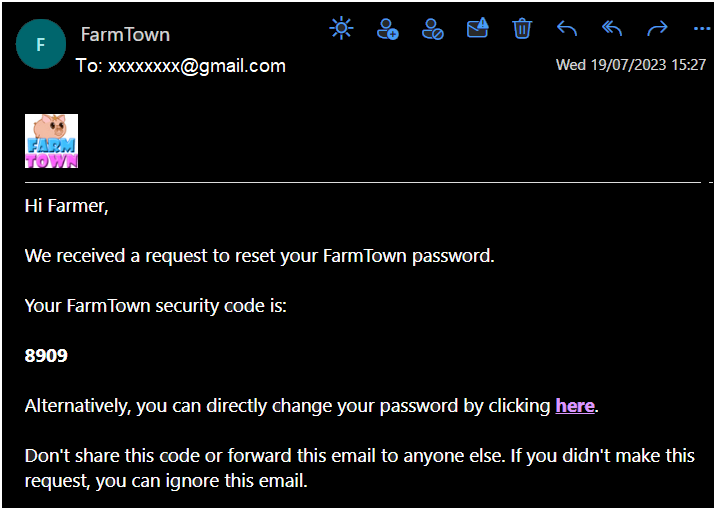 Once you have entered the code and clicked on Continue.... 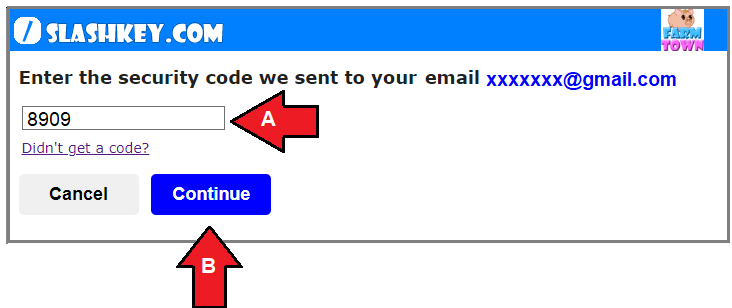 You will see confirmation that your email has been changed and will be asked to click on Continue once more: 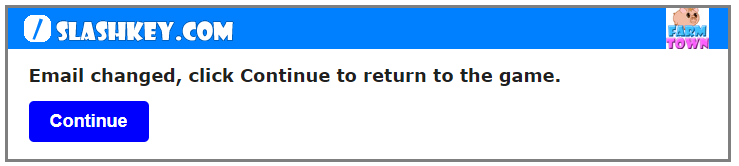 You will see the Account page again. From there you can click on Play at the top to load Farm Town. That's it you are Done! If you make too many mistakes or the code/link in your email doesn't work you will see this and be asked to Start Over: 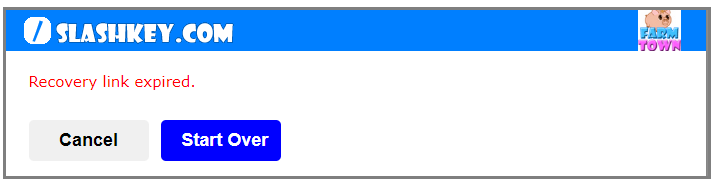 Last edited by Tiger; Aug 30 2023 at 08:54 AM. |
|
#20
|
||||
|
||||
|
Profile Profile replaces the Preferences Section in the Facebook game. Change Password: In order to change your password you must have access to your current email. If that's not the case, then you must change your email first for an email that you have access to, since we will be sending you security codes to that email. Before you try changing your Password, if you have forgotten it, try putting a check mark in the box for Show Hint That will show you the first and last characters of your current password with the middle section hidden. To change your Password when you know your current Password: In the Profile Section click on Change to the right of your Password Hint: 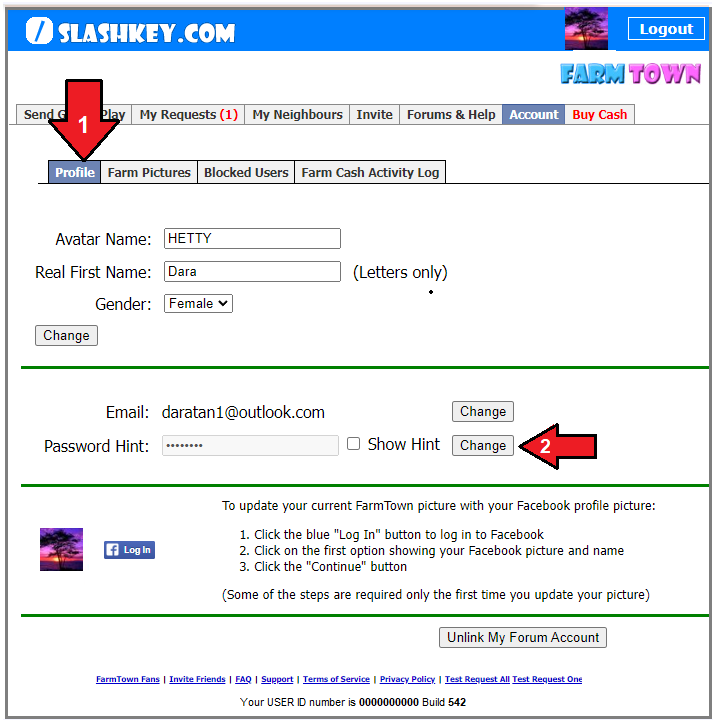 You will see a window with the email address that is currently registered on the Slashkey Website. 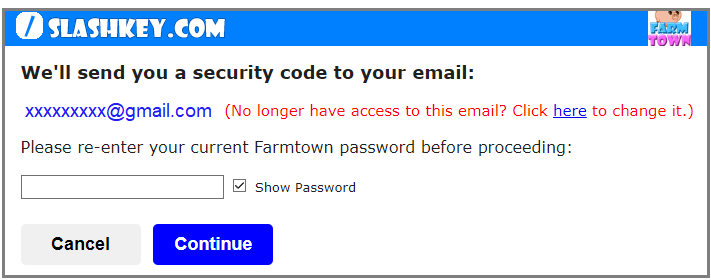 Check that email address is correct and that you have access to read the emails.
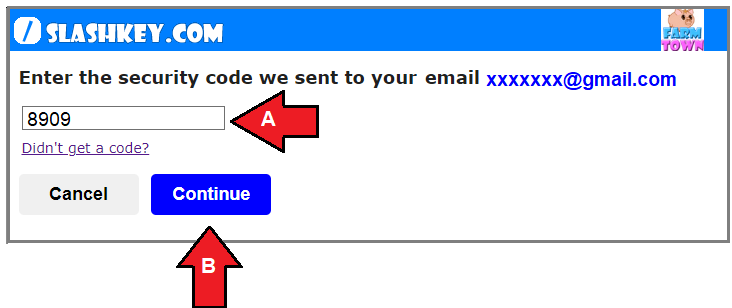 Go to your Inbox of your emails and look for the email. If it's not there check your spam/junk folder and see if it went there instead. If you didn't get an email you can click on the Didn't get a code link below the box marked A, in the picture above, which will open a new tab in your browser which will show you the email address it was sent to and asks if you still have access to that email and to enter your old password again. Your email will look similar to this but will have your own code in it which will likely be different to this example. 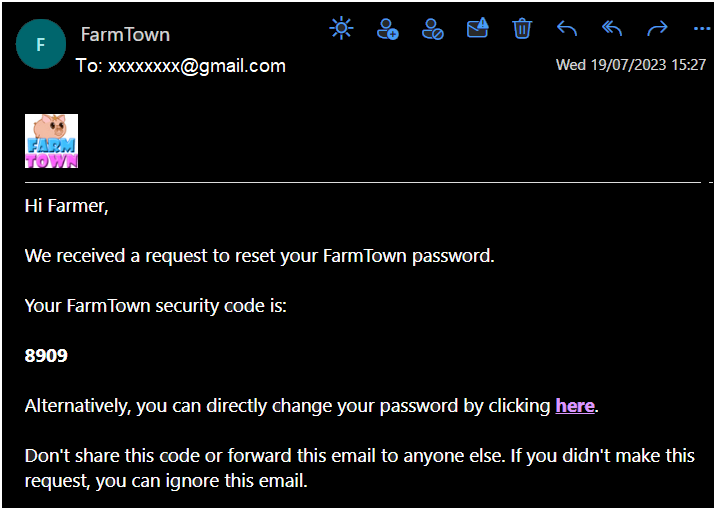 Once you have entered the code and clicked on Continue.... You will see confirmation that your Password has been changed and will be asked to click on Continue once more. 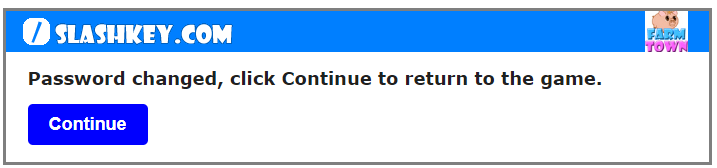 You will see the Account page again. From there you can click on Play at the top to load Farm Town. That's it you are Done! If you make too many mistakes or the code/link in your email doesn't work you will see this and be asked to Start Over: 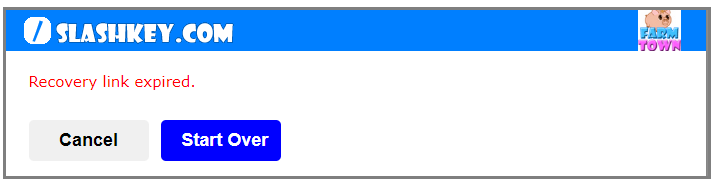 Last edited by Tiger; Sep 13 2023 at 09:08 AM. |





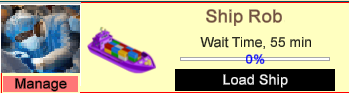
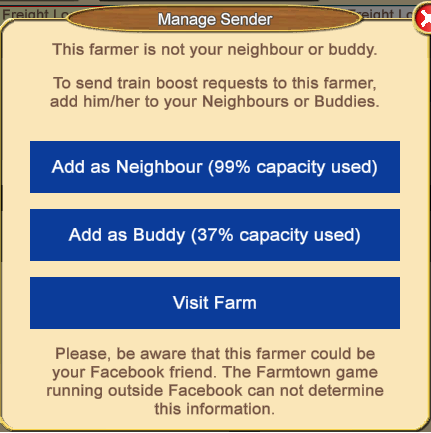
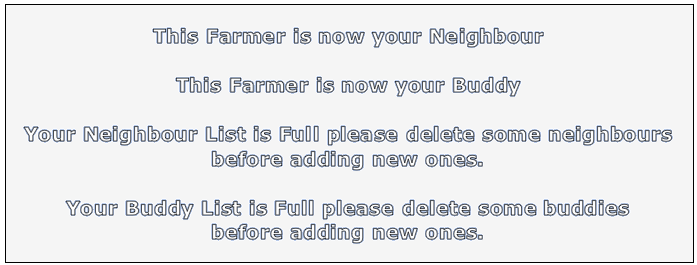

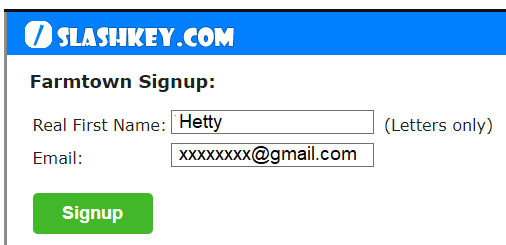
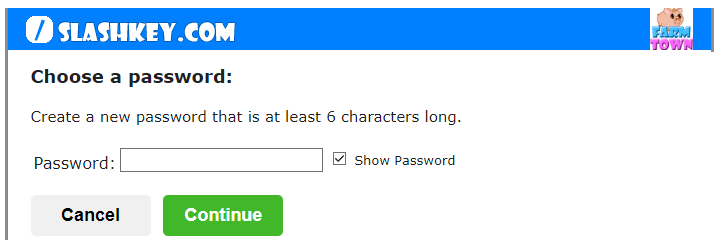
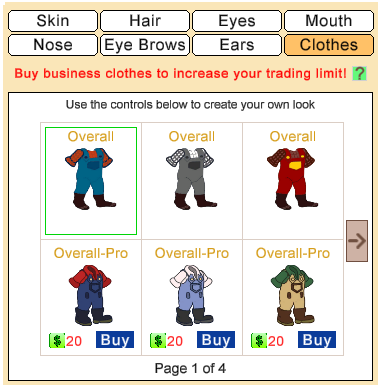
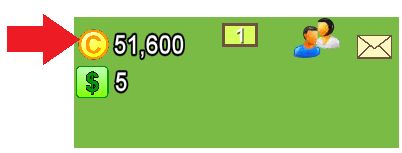
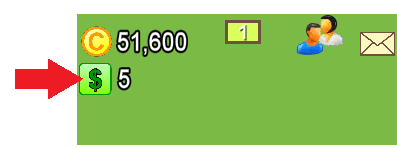
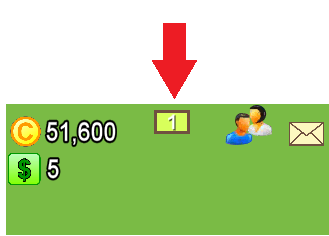
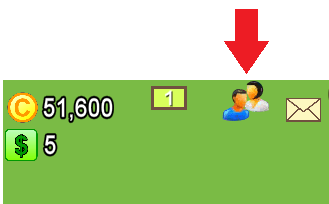
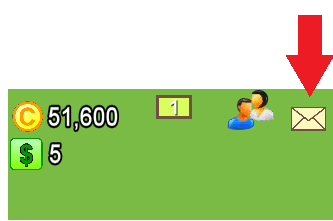
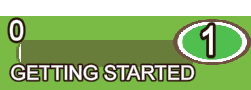
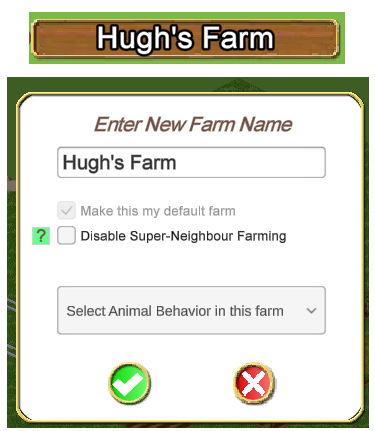
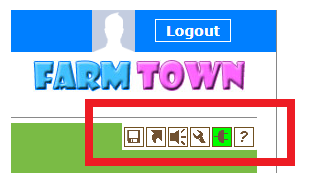 The Preferences section is where you can show hide items on your farm, go online/offline in the game and much more.
The Preferences section is where you can show hide items on your farm, go online/offline in the game and much more. 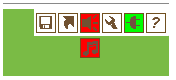
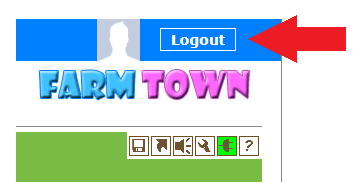
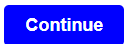
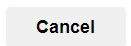
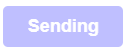

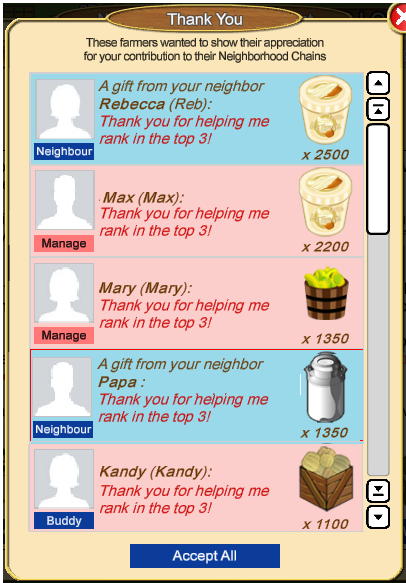

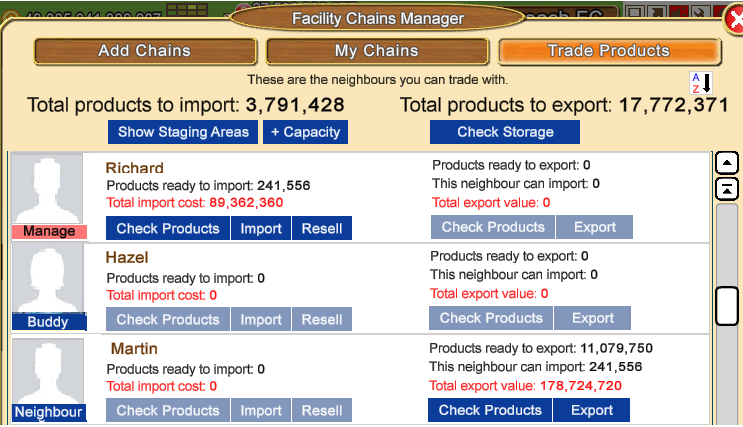
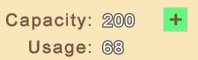 Top left is your current Gift Box Capacity and Usage numbers.
Top left is your current Gift Box Capacity and Usage numbers. If your Gift Box capacity can still be expanded you can click the green + sign to buy the required 'Gifting Machine' tool and expand the capacity.
If your Gift Box capacity can still be expanded you can click the green + sign to buy the required 'Gifting Machine' tool and expand the capacity.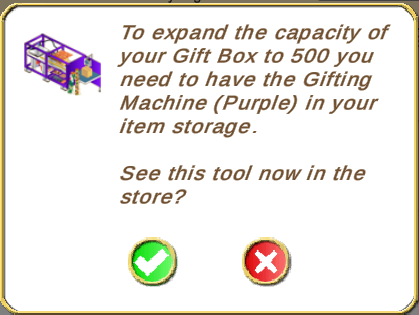
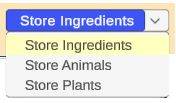
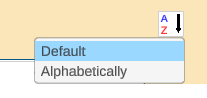
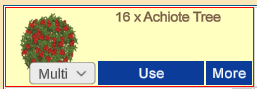
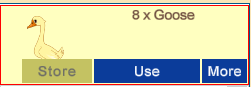

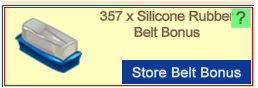
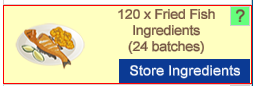
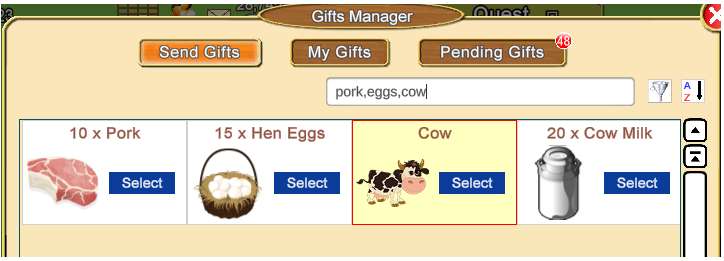
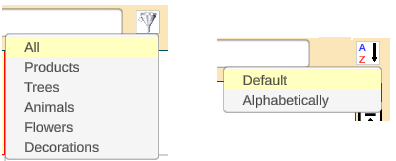
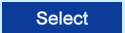
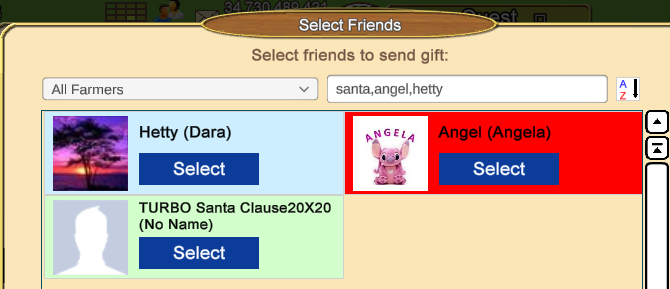
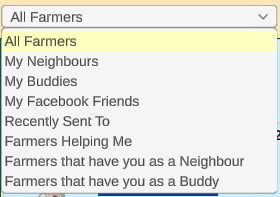
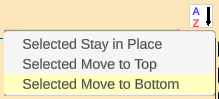
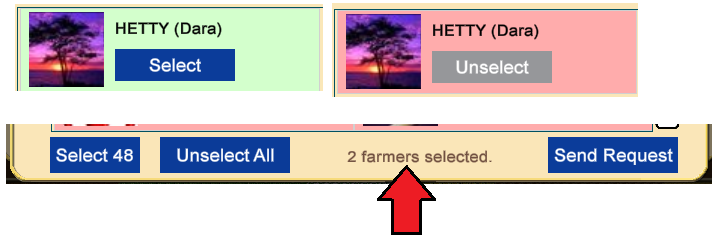
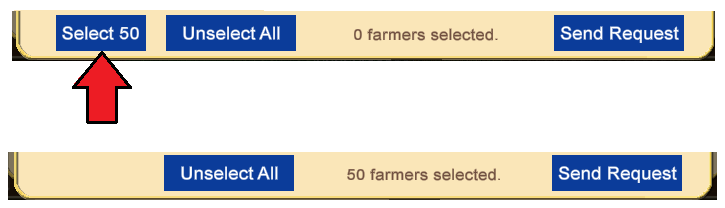
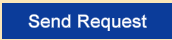

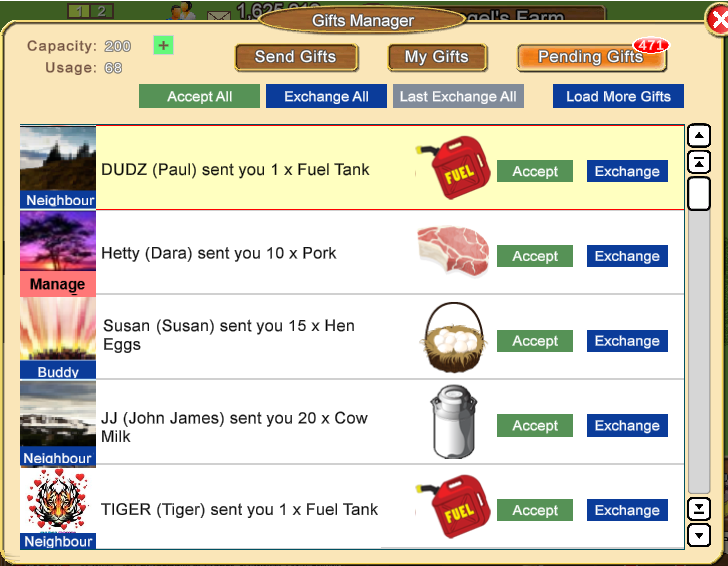

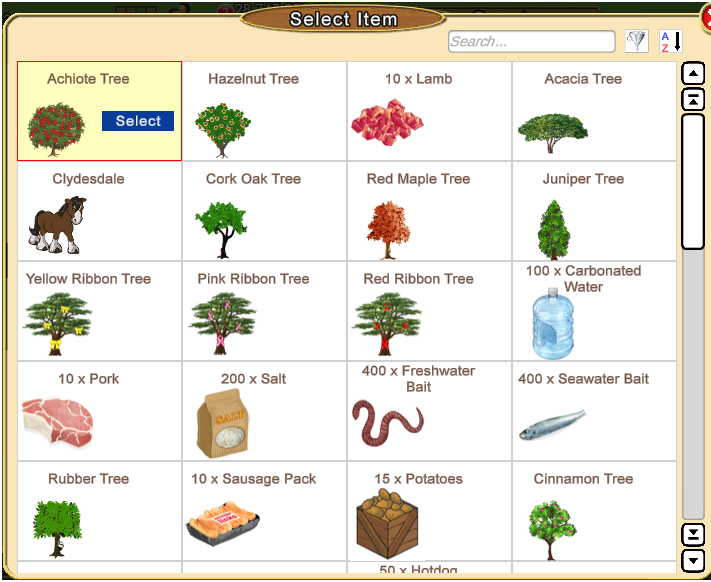
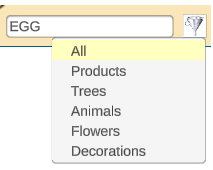
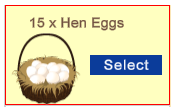


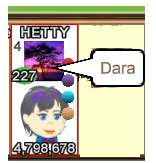
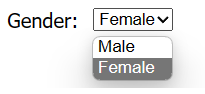
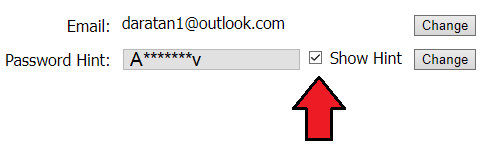
 Linear Mode
Linear Mode

