|
|||||||
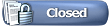 |
|
|
Thread Tools | Search this Thread | Display Modes |
|
#1
|
||||
|
||||
|
NEW - Gift Manager Send Gifts, Exchange Gifts, Accept Gifts and the Send Gift Back to All can be done within the Gift Manager! Send Gifts tab and the My Requests tab are deactivated! You will see messages on both of those tabs directing you to use the Gift Manager within the game. Train Boosts, Neighbour and Buddy Requests are also now done in game and not from My Requests. CLICK HERE to see how to use the Gift Manager! Farm Town was deactivated by Facebook on 24th July 2023 which is why the Gifting had to change. Due to these changes what you see when you open the gift box on the Website is different to what you saw on Facebook. Make sure that you click on this link and read the information to know why Neighbours & Buddies are who will be showing up in your farmers lists to send a gift to and. Description of connections with farmers you need to know! You can have roughly up to 500 farming friends which will be a combination of Neighbours and Buddies.
Should you need to get back to this post to look for other information: Each post has a Table of Contents link bottom right of the post, which when you click, will bring you right back here. Last edited by Tiger; Oct 12 2023 at 07:28 AM. |
|
#2
|
||||
|
||||
|
Can I send Farm Cash to a friend?
Yes you can send Farm Cash to Neighbours or Buddies. The requirements to be able to send are as follows:
How to Send Farm Cash:
Warnings: You WILL get a warning when they already have the exact same gift in their gift box. IF you don't have enough Farm Cash to cover the cost of what you are sending you will see a brief message in white lettering informing you of that appear on the game screen. Last edited by Tiger; Apr 19 2024 at 10:01 PM. |
|
#3
|
||||
|
||||
|
Can I send Farm Cash items to friends?
Yes, you can send Farm Cash Items to Neighbours or Buddies. The requirements to be able to send are as follows:
How to Send Farm Cash Items:
Warnings and error messages: The game will NOT tell you if they already have the item you are trying to send IF they already own one and it is placed on one of their farms. Please check with them that they need or want the item BEFORE you send it. You WILL get a warning when they already have the exact same gift in their gift box. You WILL also get a warning if you try to send a tool to a farmer that either does not own the previous tools required to have the one you want to send OR that those tools are out on their farms and not in their Item storage where the game can see that they own them. For Example: If you were to try to send a Combine Harvest-Plant 22x22 to a user that does not have the previous tools needed to buy that tool OR that those tools are not in their Item storage, you will see a warning message like this when you click the green check mark to proceed with the purchase:IF you don't have enough Farm Cash to cover the cost of what you are sending you will see a brief message in white lettering informing you of that appear on the game screen. Last edited by Tiger; Apr 19 2024 at 10:03 PM. |
|
#4
|
||||
|
||||
|
What are Wall Requests and what are the links at the top of My Requests for?
The easiest place to find your Neighbour and Buddies Farm Town posts is by using the links at the top of the My Requests page. There must be a connection as a Neighbour or Buddy to see their posts in these walls. My Requests is no longer where you see gifts, train boosts, neighbour, buddy requests. Those are all done in game now. When you click on My Requests you see a message telling you of the changes. At a later date My Requests will change and show only the 2 wall request pages with the Facility Wall Requests page default. There are actually 3 links but only 2 will show as a link when you are viewing a particular section. The links allow you to switch between each section. The section you are viewing will not be a link and will have a pale yellow background behind the text. The other 2 links are :Show Facility Wall Requests and Show Other Wall Requests. NEW Link in Facility Wall Requests Wall Requests and Other Wall Requests Wall Requests. There is a link you can click to Include or Hide posts from Farmers that have you as a Neighbour or Buddy but are not your Neighbour or Buddy yet. What friends that are currently showing there are is from the last time you loaded the Facebook game so that your friends list could be updated to the Website. This will likely no longer be useful in the future. 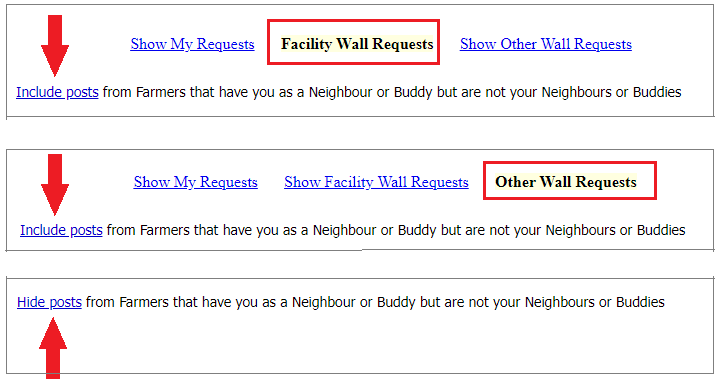 UPDATE 27 FEB,2024 Facility Wall Requests section. a) Increased maximum amount of posts from 150 to 200 b) If a farmer already has all her facilities empty, we will hide that post most of the time. To see your farming friends Requests, click on the My Requests tab at the top of the game screen. To view your Neighbour and Buddies Facility Requests click on Show Facility Wall Requests and you will see your friends recent Facility posts. This is an example of what you could see here but they will be your Neighbour and Buddies posts. As you can see Show My Requests is a link, in the middle is Facility Wall Requests with a yellow background indicating that that is the section you are viewing and there is Show Other Wall Requests as a link to the right. Names and profile pictures are edited for privacy reasons : 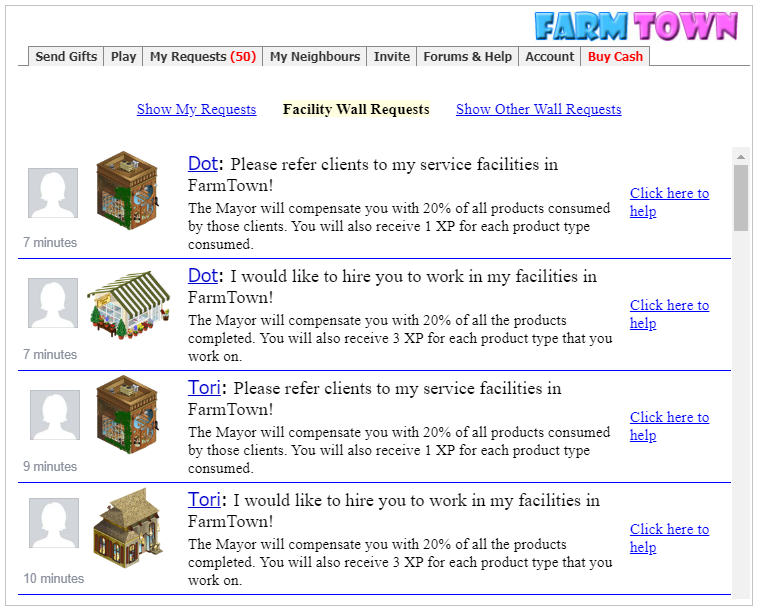 If any of them have Pink backgrounds those are facilities already worked. Example: 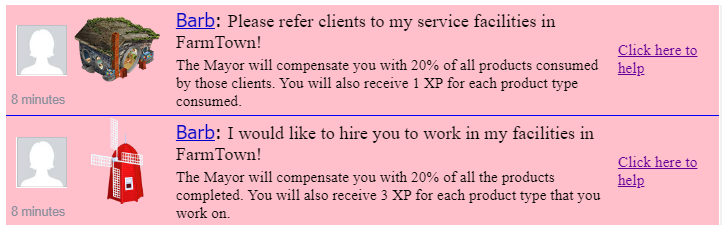 A suggestion for working with the Wall Requests if you want to work on a request, right click on the blue link to the right of what you are wanting to do, then click on "open link in new tab". To see your Neighbour and Buddies bonus posts, requests for gifts or ingredients and any Farm Cash rewards click on Show Other Wall Requests. You will then see something similar to this. As you can see Show My Requests and Show Facility Wall Requests are now links and Other Wall Requests now has a pale yellow background.  The links to the right can be clicked to send a bonus, gift or ingredients. To view another section just click the link of the section you want to view. NOTE: You will not see your own posts here only your friends posts. Last edited by Tiger; Feb 28 2024 at 04:18 PM. |
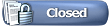 |
| Tags |
| accepting gifts, exchanging gifts, gifts, sending farm cash, sending farm cash item, show ft wall requests, wall requests |
|
|
All times are GMT -5. The time now is 10:40 PM.





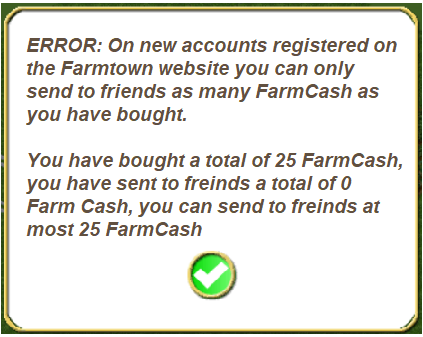
 Click on the Store icon then click on the Other tab.
Click on the Store icon then click on the Other tab. 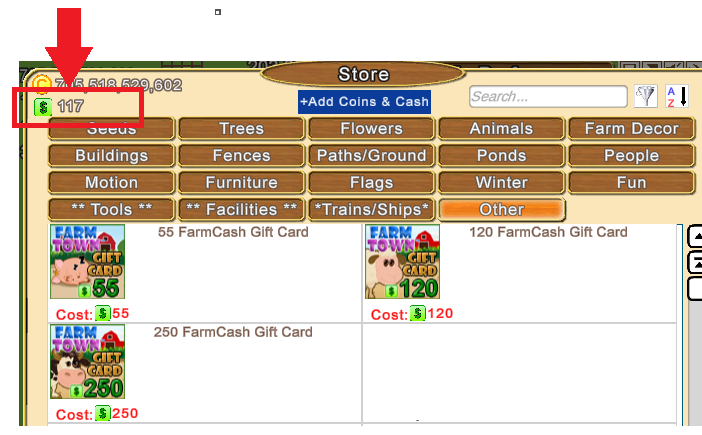
 Hover your mouse over the picture of the amount of Farm Cash you wish to send and the Send button will appear.
Hover your mouse over the picture of the amount of Farm Cash you wish to send and the Send button will appear.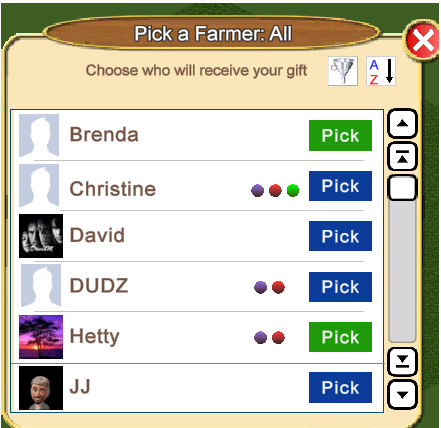

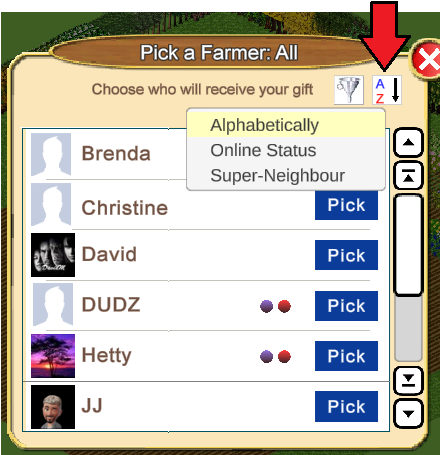
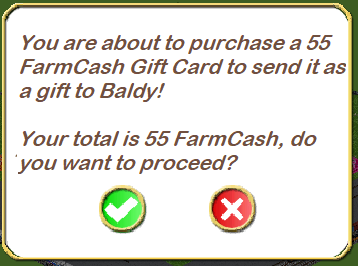
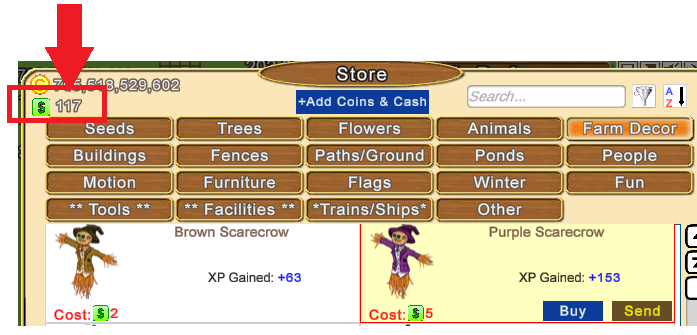
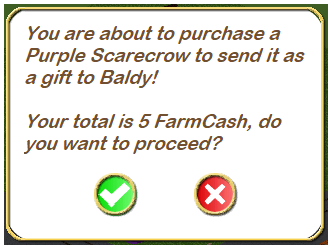
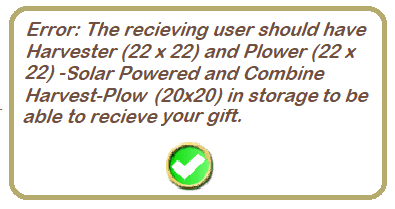
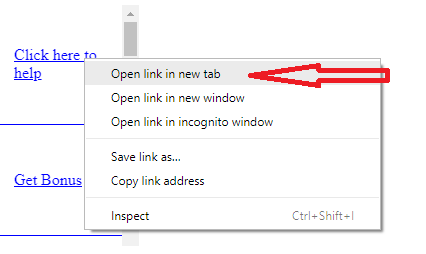

 Linear Mode
Linear Mode

