|
|
|
#1
|
||||
|
||||
|
Sending Boosts for your own trains and Boosting other farmers trains is now done from within the Train Manager. For information on the NEW Criteria and Method for Train Boosts and how to use Manage when you see it on a received train boost CLICK HERE
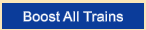 UPDATE July 7th 2024 - A new Boost All Trains button has been added to the Train Manager. To use the Boost All Trains button to boost all farming friends Trains that you receive in your Train Manager with one click, you will need: 4 locomotives with 10 different long cars on each of them AND they must be dispatched. You can also now have up to 15 working trains, 3 of each speed locomotive. Remember that you can only have 3 of the same speed locomotive dispatched at the same time! Should you need to get back to this post to look for other information: Each post has a Table of Contents link bottom right of the post, which when you click, will bring you right back here. Last edited by Tiger; Aug 17 2024 at 09:52 PM. |
|
#2
|
||||
|
||||
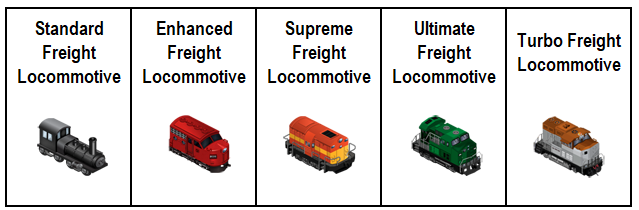 Q: What are the freight trains? A: There are 5 Freight trains, shown above. They are used to bring you high demand products from outside markets to use in your facilities. They can also help you work your friends facilites faster. Some trains and cars, in the store, are purely for decoration. Decorative ones do not bring you any products and do not help with working your friends facilites. All Trains are in the *Trains/Ships* section of the Store. Important: Train locomotives and long cars count towards your facility limit per farm, so if you have a lot of facilities on a farm you may need to put them on a farm with less facilities or on a farm without facilities on it, whichever you prefer. Count one for each locomotive and one for each Long car. The Facility Limit is between 350 and 400 per farm. However, that amount can also be affected by how much production you have in those facilities that have not been stored. If you see a message telling you that you have too many facilities on a farm, the first thing we suggest is to store all production from those facilities then refresh farm and see if the message goes away. If it does then do not add any more facilities to that farm and remember to store regularly. If it comes back, store all production and move some facilities to another farm. Last edited by Tiger; Oct 12 2023 at 08:59 AM. |
|
#3
|
||||
|
||||
|
How do i use the trains?
1. First you must purchase one of the Locomotives from the trains section of the store. If you can afford it you can buy the Enhanced Freight Locomotive which is quicker than the coin Standard Locomotive. These are the 5 Locomotives along with the time that they take to make a trip and return home without Boosting them, also referred to as Accelerating a train, which will be explained in a post later in this Chapter. The time the trains will take to make their journey were reduced by one day in March 2020. The new times are in the picture below. When it comes to buying a faster locomotive than the Enhanced for your first set of working trains, you can not go straight to buying the fastest one which is the Turbo Locomotive. The locomotives must all be bought in order of speed before you can buy a faster one. For Example if you owned one Standard Locomotive and tried to skip speeds to buy the Supreme Locomotive instead of the Enhanced you would see this warning letting you know that you don't own the Enhanced Locomotive yet. ALWAYS check your farms, gift box and Item Storage before buying a Farm Cash Locomotive. 2. Then you must purchase at least one of the following train cars - Cost 35 Farmcash Each
To prepare your train for dispatch you need to have at least one Long Freight Car coupled to the Freight Locomotive.
With the faster locomotives it can sometime be difficult to know which end is the front or back of the locomotive. You need to attach the cars to the back of the locomotive. If you have problems with the train not connecting and the cars are all aligned it may be that the locomotive is just the wrong way around so try either :
This picture shows you which end of the locomotive to attach the cars to, indicated with the arrows. If you're not sure which orientation you picked just click on the locomotive and select "Rotate" from the menu and you will get the options again. 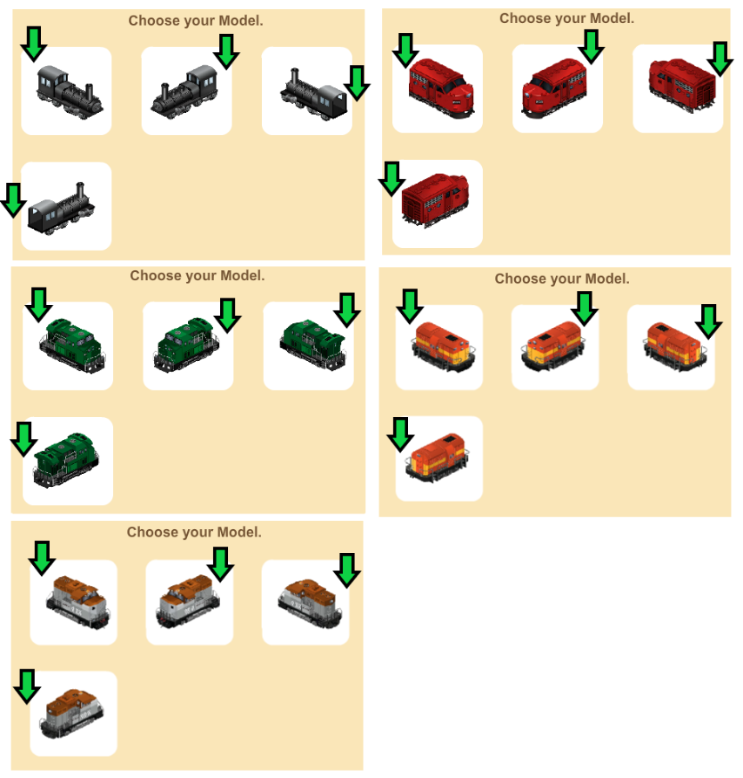 3. To manage your train click on the Locomotive and select 'Show Train Details'. The Long Freight Cars that are correctly coupled to your Locomotive will be highlighted in white. The ones that you don't own or that are not correctly coupled will be dimmed out. The example below shows 5 correctly coupled freight cars, and 3 that are either not connected correctly or not on that train. The scroll bar to the right lets you scroll through the list. The list also shows you how many coins each car will cost when dispatched on that particular train, how many markets it will go to and how long that will take without boosting the train. The costs, amount of markets and times vary depending on which locomotive is on the train. 4. To dispatch your train click the 'Dispatch Train' button. Only the Long Cars correctly coupled to your train will be dispatched to carry goods.
The Requirement to buy the 2nd set of working trains is that you must own ALL of the 1st set of locomotives. Then you can buy the second set in order of speed. For the 2nd set of trains you would start with owning 2 Enhanced Locomotives before you could buy the Supreme Locomotive for both trains. Then once you own 2 Supremes you can buy the Ultimate's and so on. Just like the first set of Locomotives had to be bought in speed order you can not go straight to buying the fastest one for your second working train which is the Turbo Locomotive. The locomotives must all be bought in order of speed. For Example if you owned one of all of the Locomotives, then tried to go straight to buying a 2nd Turbo Locomotive you would see a warning like this letting you know that you need to own 2nd Ultimate Locomotives before you can buy the 2nd Turbo. Similar popups will show according to what you already own, when you don't own the previous speed locomotives required to buy a faster Locomotive. The Requirement to buy the 3rd set of working trains is the exact same process as buying the 2nd set. You must own ALL of the 1st and 2nd set of locomotives. Then you can buy the third set in order of speed. You can have a total of 15 trains dispatched at any given time, three with Standard Locomotives, three with new Enhanced Locomotives, three with Supreme Freight Locomotives, three with Ultimate Freight Locomotives, and three with Turbo Freight Locomotives. Once you own 3 of each speed locomotive, remember that you can ONLY dispatch 3 of each speed locomotive. If you were to buy more than 3 of any speed train, only 3 of the same speed can be dispatched to bring you products. IMPORTANT: If you are not going to use the slower trains when you have purchased faster ones Do NOT sell any of them! The game needs to see which trains you own in order for you to buy the faster trains or a second and third set. ALWAYS check your farms, gift box and Item Storage before buying any Farm Cash Locomotive There is a Train Manager tool in your Toolbox, which allows you to unload, dispatch and boost all of your trains on all of your farms from any of your farms. You can also Boost (Accelerate) your friends trains from there. Full details about it are explained later in this Chapter. Last edited by Tiger; Aug 10 2024 at 07:06 PM. |
|
#4
|
||||
|
||||
|
What can i get from the trains?
The cost and the fuel used for each of the Long Cars attached to each of the locomotives differs depending on the locomotive on the train. To give you an idea, we just listing the range of costs of dispatching the cheapest and the most expensive Long Cars.
For more details on the costs you can check this for yourself, per train, once you have a train on your farm and have correctly connected at least one Long Car to it. That information is in the Freight Cars section. Any cars not attached to the train are greyed out but you should still be able to make out the container names and coin amounts should you want to check the cost before you purchase a different Long Car for that train. Remember the cost will be different for each car depending on which locomotive is being used. The Fuel needed to dispatch each train ranges between 288 and 360 Fuel PER Long Car on the train. As of March 2020 you can earn a Mayor Bonus to increase the products a train will bring IF when unloading a train, you have at least 3 trains with 10 long freight cars on each of them, that are dispatched or ready to unload. You will earn an extra bonus of 80% of the products delivered by that train. When you earn the Mayor Bonus it will apply to any of your trains, not just those with 10 long freight cars. The Mayor Bonus is explained in more detail in the Train Manager post later in this Chapter. The following amounts are what a Long Car will bring WITHOUT the Mayor Bonus:  Long Bulkhead Car Long Bulkhead Car
 Long Cattle Car Long Cattle Car
 Long Container Car Long Container Car
 Long Gondola Car Long Gondola Car
 Long Hopper Car Long Hopper Car
 Long Lumber Car Long Lumber Car
 Long One-Door Boxcar Long One-Door Boxcar
 Long Refrigerated Car Long Refrigerated Car
 Long Sliding-Door Car Long Sliding-Door Car
 Long Tank Car Long Tank Car
 Two-Door Boxcar Two-Door Boxcar
 Long Well Car Long Well Car
 Long Quarry Car Long Quarry Car
 Long Tree Products Car Long Tree Products Car
 Long Crops Car Long Crops Car
 Long Flowers Car Long Flowers Car
 Long Logs Car Long Logs Car
 Long Fish Car Long Fish Car
 Long Animal Products Car Long Animal Products Car
Last edited by Tiger; Oct 12 2023 at 09:01 AM. |
|
#5
|
||||
|
||||
|
How do i collect produce delivered by the trains?
A: To check the progress of your train click on the 'Train Status' tab.  For each car you will see how many units are being carried and how many are pending to load. The progress bar indicates the progress of the train across all the markets. The scroll bar to the right allows you to scroll through the list. The Train Status section of each train is the only place you can check the amount of products your train is carrying at any given time. This can also be accessed via the Train Manager. 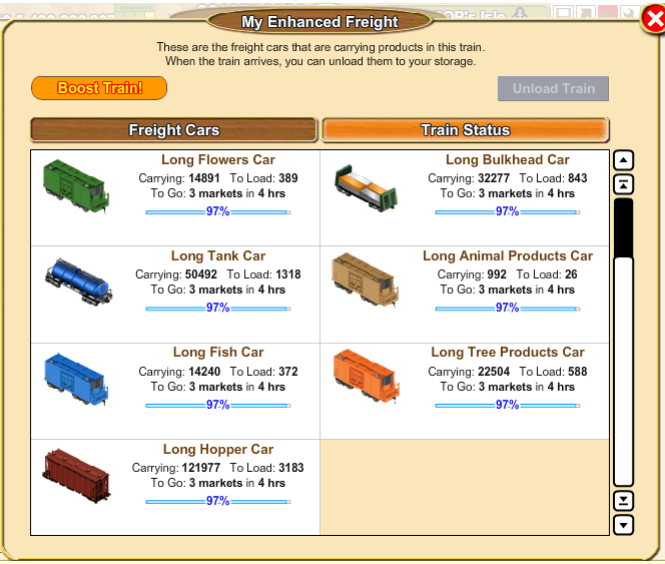 As soon as the train has visited all the markets and returns to your farm, the Unload Train button in the Train Status section will no longer be greyed out and will be blue. Then you can click the 'Unload Train' button to move all products to your Storage.  It's at this point, when the train is unloaded and BEFORE you dispatch the train, that you can add, remove any cars on the train, or move the train and or cars to another location or farm. Remember if you make alterations to your trains you need to check that all the cars are connected correctly before you dispatch it again.  Another way to check how long until your trains are back and ready to be dispatched is to use the "Show Times" Tool in the Toolbox. Another way to check how long until your trains are back and ready to be dispatched is to use the "Show Times" Tool in the Toolbox. Click on the Tool and the click on the "Trains" tab. It will show you all your trains and which farms they are on. If there is a green check mark, that train has returned home and is ready for you to unload it and dispatch it again. If there is a time showing, that is how long until it returns home. If you hover over the time and the train can still be boosted, it will tell you that. There is now a Train Manager in your Toolbox, which allows you to unload, dispatch and boost all of your trains on all of your farms from any of your farms. You can also Boost (Accelerate) your friends trains from there. Full details about it are explained later in this Chapter. Last edited by Tiger; Oct 12 2023 at 09:02 AM. |
|
#6
|
||||
|
||||
|
What are the benefits of Boosting Trains?
The benefits for the train boost are as follows.
The Train Manager is where you can manage all of your trains on all your farms from one place. It is located in your Toolbox. Last edited by Tiger; Nov 24 2023 at 01:10 PM. |
|
#7
|
||||
|
||||
|
Can i have more than 1 train or car?
Yes, you can have 3 of each of the different speed Locomotives, making 15 trains in total. ONLY ONE of the exact same speed Locomotive can be on the same farm and be dispatched to bring you products. If you buy more than one of the same speed locomotive they must be placed on different farms to be able to dispatch them.
IMPORTANT: ONLY 1 Long Car of each type per train! If you want another of the same Long Car you would have to put that on a different train that did not already have that Long Car on it. If you had 2 of the same Long Cars on one train the second one would be treated as a decoration, will not carry any products and will not count towards the criteria for trains helping with Facility Work. You can put as many of the decorative coin cars on the trains as you want. These coin cars do NOT count towards Trains helping with Facility Work. Trains helping with Facility Work is explained in How does the train help with facility work? which is explained later in the next post. Last edited by Tiger; Aug 10 2024 at 07:17 PM. |
|
#8
|
||||
|
||||
|
Dispatched Trains with Long Cars attached to them can help you with your friends facility work. How much of that work depends on how many trains you have with how many Long Cars attached to them and if they are also dispatched.
Without any trains: The Mayor will work 50% of your friends facilities for free, but you have to go to every farm and work every facility individually until the mayor takes over and does his 50%. One train with at least one Long Car attached and it's dispatched: For each Long Car you have on that dispatched train, the mayor will work another 5% of the facilities for you. Note: the Long Cars must be different ones. You can not have two of the same Long Car on the same train. One train with 10 or more different Long Cars attached and dispatched: The mayor will complete all the work on the farm you arrive on and you only have to go to each farm that has facilities on it and the mayor will work all the facilities of that type on each farm you go to. You still have to click on the Click Here to Help link on every facility work request in the Facility Wall Requests page. 2 trains with 10 or more different Long Cars attached and dispatched: The Mayor will complete all facilities on all farms for you without you needing to navigate to each farm. You still have to click on the Click Here to Help link on every facility work request in the Facility Wall Requests page. 4 trains with 10 or more different Long Cars attached and dispatched: Will ALSO speed up the way to work both types of facilities (regular and service facilities) in Facility Wall Requests page!!! Instead of needing to click on the Click Here to Help for every request on the Facility Wall Request page.... 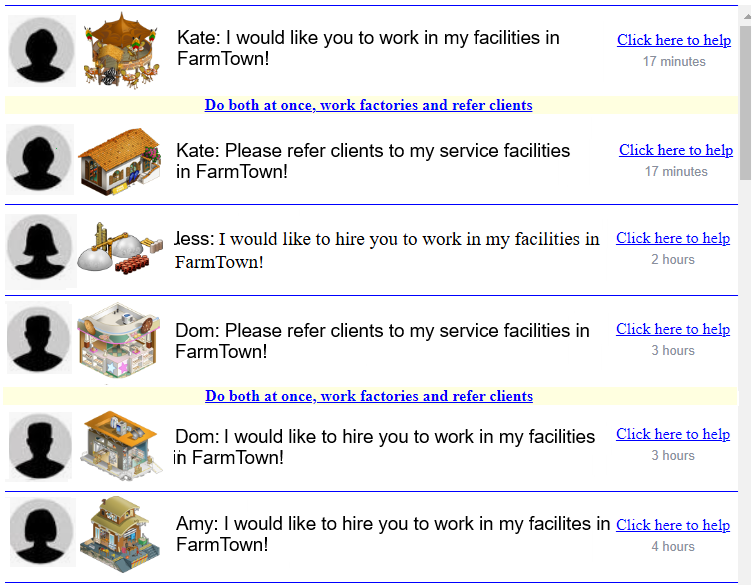 NOTE: If you do not have 4 Fully Diversified Trains that are dispatched at the top of Facility Wall Requests page you will only see ONE Do both at once, work factories and refer clients link. If you click on it and you either do not own enough trains or may have forgotten to dispatch them you will see this message: Last edited by Tiger; Aug 27 2024 at 06:24 PM. |
|
#9
|
||||
|
||||
|
How do i get my train to go round a corner?
You can make your train to go round a corner by using one of the coin decorative cars that has 6 views. This what we mean by 6 views. The top 2 pictures of coin cars have six ways those cars can be rotated. The bottom picture shows a car that can only be rotated in 2 ways: The decorative coin cars that can be used in horizontal and vertical to make your train turn a corner are:
Make sure you use the correct car depending on which way the train is turning, if one doesn't work, try the other one  The following decorative coin cars can NOT be used to make a train turn a corner as they don't have the correct rotations: Loaded Hopper Car  Using the Yellow Edit Hand in your tool box, place that car ON the corner, and then add the Long Cars to either end, as the image shows below. You may have to experiment a little in placing the cars so as all the cars are on the tracks, but it can be done Using the Yellow Edit Hand in your tool box, place that car ON the corner, and then add the Long Cars to either end, as the image shows below. You may have to experiment a little in placing the cars so as all the cars are on the tracks, but it can be done  When you are done, make sure ALL the cars highlight by mousing over the engine. Last edited by Tiger; Oct 12 2023 at 09:02 AM. |
|
#10
|
||||
|
||||
 What is the Train Manager? As of 24th July 2023 you now Boost friends trains from the Train Manager as well as sending out your own Train Boosts for your own Trains! The Train Manager is located in your Tool box, released 18th March 2020.
The amount of boosts needed to boost each train also changed when this was released. Although some will require more boosts than others the result is still the same. A train can only be boosted by 24 hours. This was unintentional but made it easier to implement. This may be changed again, in the future. The new boost amounts are as follows:
Trains carrying products still need to be placed on your farms. You still have to manually add long cars to them and ensure they are connected right if you make any alterations to them, before you dispatch them again. Remember, the 2 trains that help with facility work must have the 10 cars connected correctly and they must be dispatched for you to get that benefit. IMPORTANT: If a locomotive is in your Item Storage instead of on a farm the game can NOT see which ones you own and it will not reflect that if you use the question mark in the store to query how many of which ones you already own. If you do not have all of the trains and may have upgraded the ones you are currently using the faster locomotives and then decide to add long cars to another locomotive, you will have to find where that locomotive is on your farm or in your Item Storage BEFORE you buy consider buying another locomotive. How to use the Train Manager: The Train Manager tool is in your Tool box in the far left column. The icon looks like this, if you mouseover the icon it will also tell you what it is: You can place the Train Manager in your game bar using Shortcuts, if you wish, to use it when you are at market or another persons farm. Click on the Train Manager icon in the toolbox to open it a window will open called My Train Manager. The Train Manager has 2 sections:
To manage your own Trains: UPDATE October 10th,2024 - When opening the Train Manager the boost tab is now in the first position on the left and is the one shown by default. 1. Make sure you are in the My Trains section. Example of the My Trains section selected. If the tab is not orange, click on it to turn it orange: 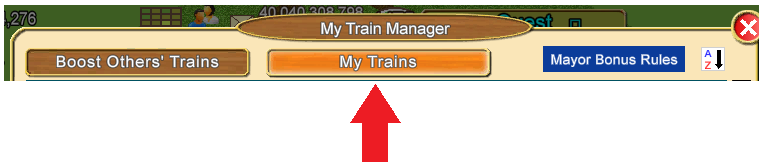 You will see all of your trains on all of your farms that have long cars attached to them. 2. When a train has returned and is ready to unload you will see an Arrived message and a blue Unload button:
3. When you are ready to Dispatch the train click the blue Dispatch button. Your train will be dispatched and it will show the time until the train is due to arrive back. You will see a brief notification in white lettering telling you the amount of coins and fuel spent. You will then see that the train is dispatched and a blue Boost button. 4. To Boost the Train so it will bring the products back sooner, click on the Boost button. A new window will open and show you your Neighbours and your Buddies. The list will show their profile picture and their Facebook name. You may send one train boost to each person every 12 hours. Example of what you could see:
The All Farmers friends list can be filtered to show specific friends. To change a filter, click on All Farmers and the options will drop down, then click on the option you want and only those friends meeting that criteria will show. The Search box at the top allows you to search for specific friends by typing in their First name or Avatar names. The AZ Filter:
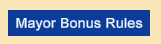 Top right of the window there is a blue Mayor Bonus Rules button. If you click on it you will see a message from the Mayor about the requirements for receiving the Mayor Bonus. Clicking on Close closes that message. Top right of the window there is a blue Mayor Bonus Rules button. If you click on it you will see a message from the Mayor about the requirements for receiving the Mayor Bonus. Clicking on Close closes that message.
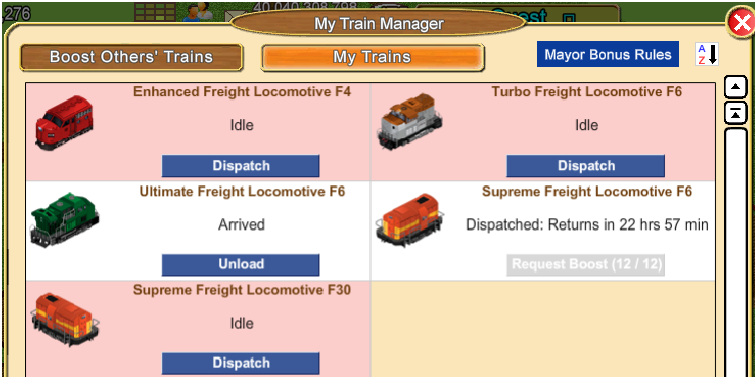 If you did try to Unload the Ultimate while the other trains are pink you will also see a warning popup which tells you what you need to do to be able to earn the Mayor Bonus. Example: 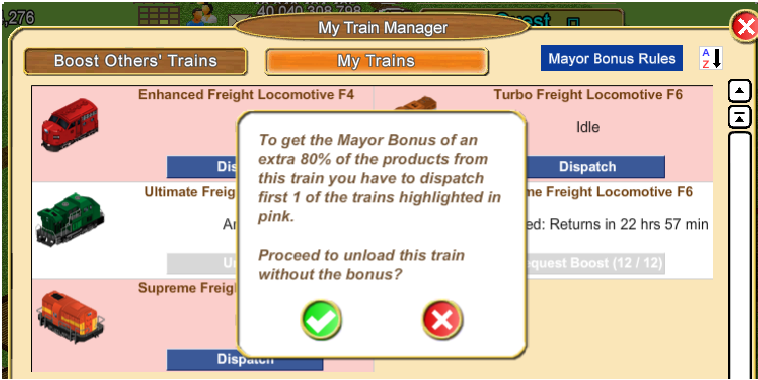 If you ignore the message and click the green check mark to proceed, you will unload the train without earning the Mayor Bonus. To Boost your friends Trains:  When you have trains from friends to boost there will be a number on the Train Manager icon in the Tool box. When you have trains from friends to boost there will be a number on the Train Manager icon in the Tool box. There will also be a number on the Tool Box. However this number may differ as it can include the ships your friends have sent to your port for you to load and any Neighbour or Buddy Requests you have received. There will also be a number on the Tool Box. However this number may differ as it can include the ships your friends have sent to your port for you to load and any Neighbour or Buddy Requests you have received.The counter is updated approximately every 10 minutes as you work your farms. Open the Train Manager and click on the Boost Others Trains tab to turn it orange. Example of the tab selected: 1. Click the Boost button to accelerate the Train and the button will grey out like this: 2. Your reward will briefly show in white lettering. Example: 3. And the Boost button will then grey out for that train: 4. When you close the Train Manager the boosted trains will clear from that section. You should only be seeing Trains that can be boosted in the Train Manager, however some users send out too many boosts at one time so it's possible to occasionally get one that in there that can not be boosted. When that happens and you click Boost you will not get any products as the train could not be boosted and you will see a popup like this : 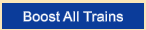 UPDATE July 7th 2024 - A new Boost All Trains button has been added to the Train Manager. To use the Boost All Trains button to boost all farming friends Trains that you receive in your Train Manager with one click, you will need: 4 locomotives with 10 different long cars on each of them AND they must be dispatched. You can also now have up to 15 working trains, 3 of each speed locomotive. Remember that you can only have 3 of the same speed locomotive dispatched at the same time!  If you have placed locomotives on farms that are not currently not carrying products and have forgotten which farms you placed them on and need to find them. Instead of searching every farm, you can use the Show Times Tool in the Toolbox. That will tell you where they all are and it's another way to check how long until your trains are back and ready to be unloaded and then dispatched again. If you have placed locomotives on farms that are not currently not carrying products and have forgotten which farms you placed them on and need to find them. Instead of searching every farm, you can use the Show Times Tool in the Toolbox. That will tell you where they all are and it's another way to check how long until your trains are back and ready to be unloaded and then dispatched again. Last edited by Tiger; Oct 11 2024 at 09:02 PM. |
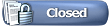 |
| Tags |
| coin cars, dispatch train, long car, long cars, mayor's help, train round corner, trains, unload train |
|
|
All times are GMT -5. The time now is 08:40 PM.





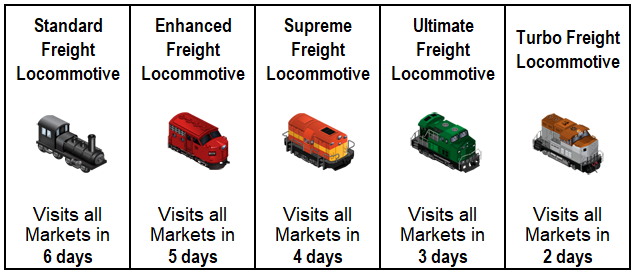
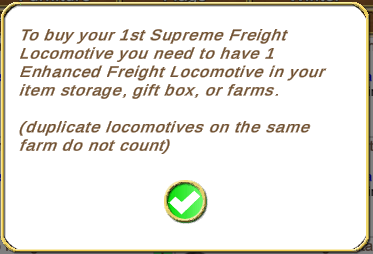
 Using the Yellow Edit Hand in your tool box
Using the Yellow Edit Hand in your tool box
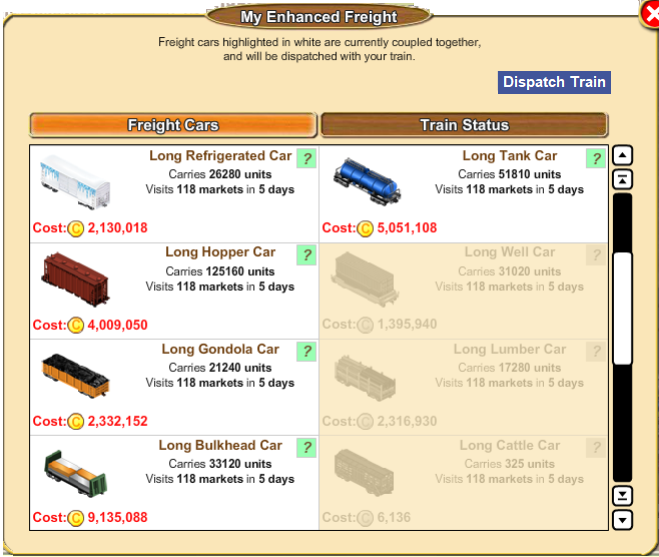
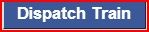
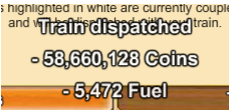

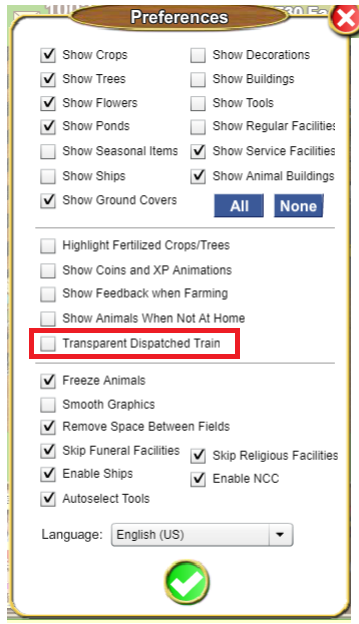
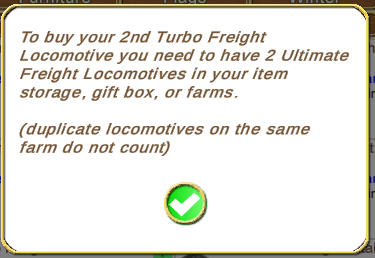

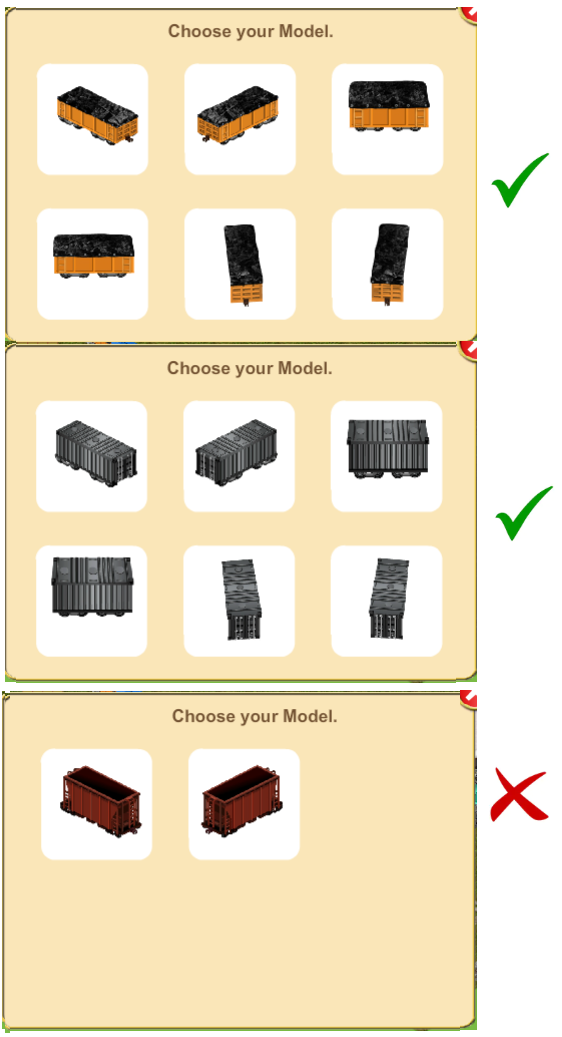
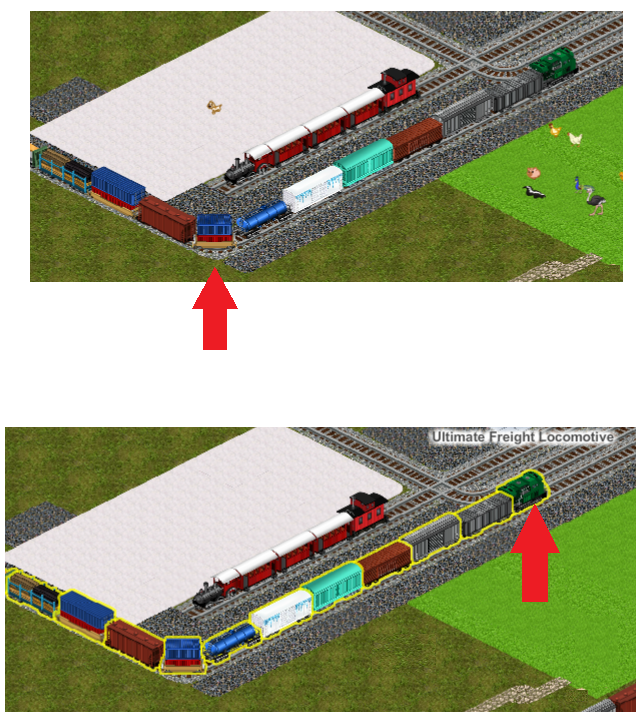

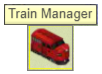
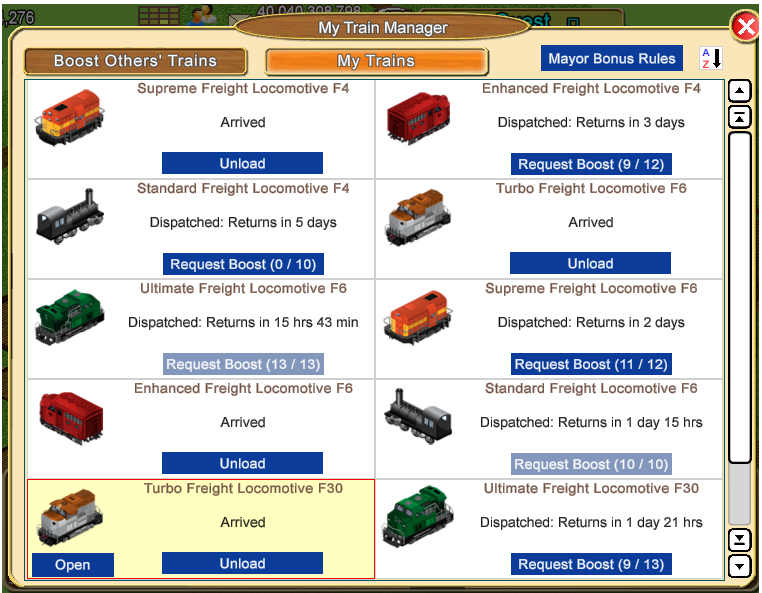
 Top right of the window you will see an AZ icon which will allow you to change how you view your trains in the Train Manager. You can set it to:
Top right of the window you will see an AZ icon which will allow you to change how you view your trains in the Train Manager. You can set it to: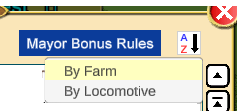
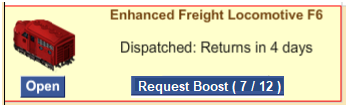
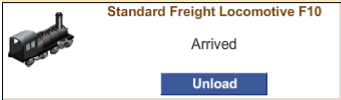
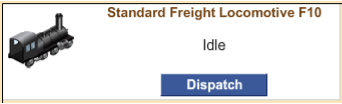
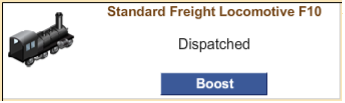
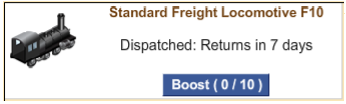
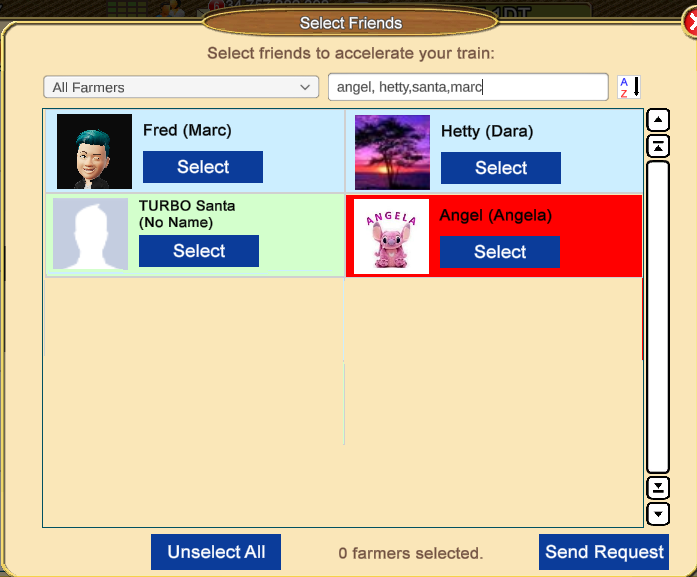
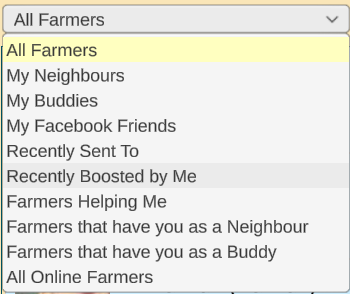
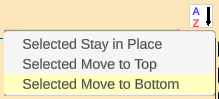
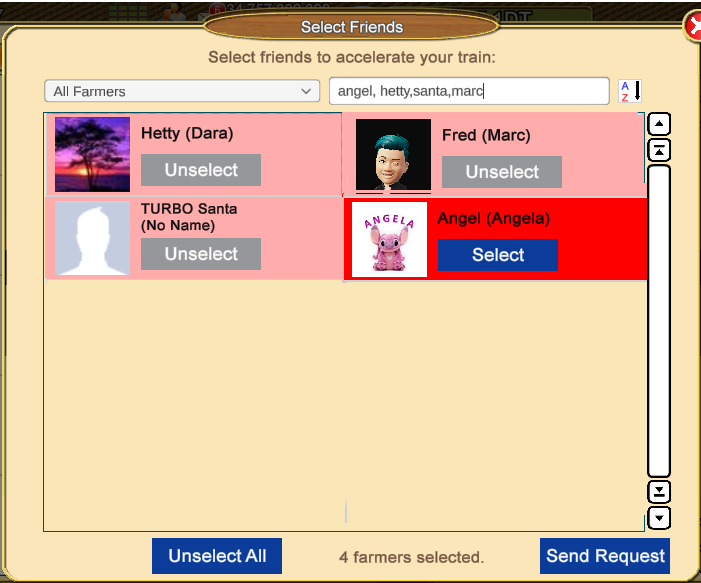

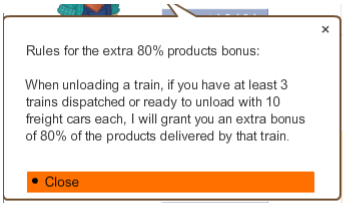
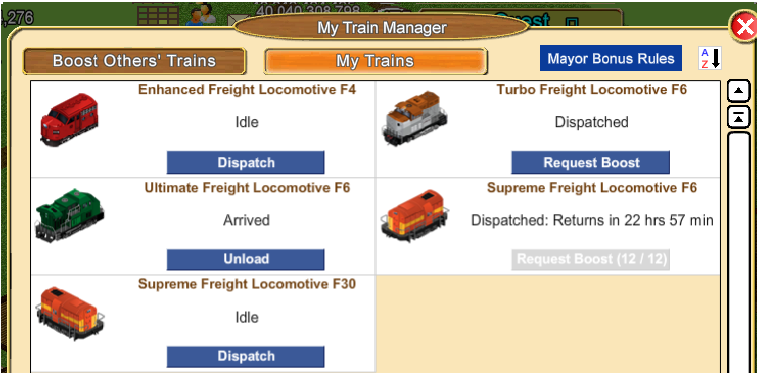
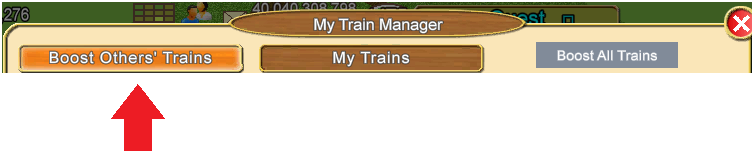

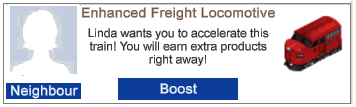
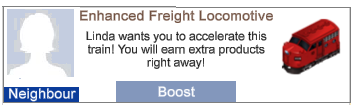

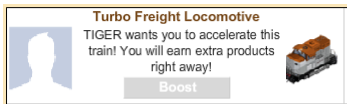



 Hybrid Mode
Hybrid Mode
