
Feb 28 2024, 01:32 PM
|
 |
|
|
Join Date: Mar 12 2010
Location: UK but i'd rather be somewhere hot and sunny :) with a swimming pool!
Posts: 9,370
|
|
 How to Set your Status as Unavailable
How to Set your Status as Unavailable
How to Set your Status as Unavailable
If you are going to be away from the game for a day or up to 3 months you can help your farming friends know by setting your Unavailable Status so that your Background colour turns red in the Neighbours bar and in various sections of the Farmers Lists.
This red background will also show up in your farming friends ships logbooks if you are one of their ports and when sending farming friends gifts and train boosts.
To set your Unavailable status:
- Log into the website and load your game.
- Then click on your Avatar so that you see the Avatar menu.
- Scroll down and click on Set Unavailable Status.
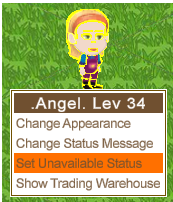
- You will then see the Edit Your Availability window:
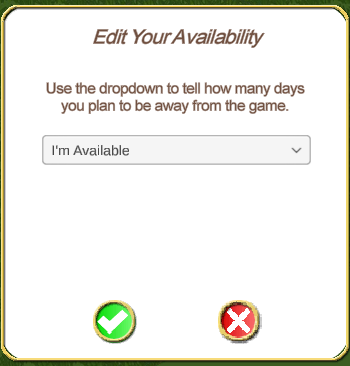
- Click on the drop down arrow and you will see all the options from 1 day to 3 months.
There is a scroll bar on the right you can use to see more than the first 6 days.
OR you can scroll the list if you have a wheel on your mouse.
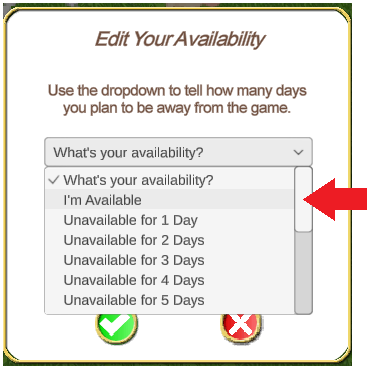
- Then click on the option you want to use to select it.
- To confirm the setting, click on the green check mark.
To cancel the change click on the red X instead.
In this example the farmer clicked on 2 days and it show the date they are expecting to return to the game:
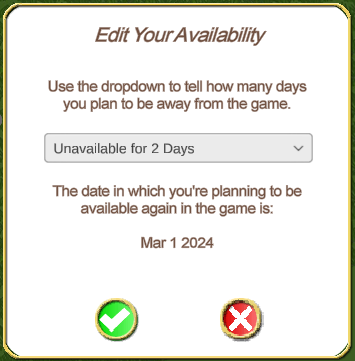
- You will then see your background colour change to red in the Neighbour bar.
After setting this your farming friends will be able to see it when they next reload the game.
Once the time has run out, you are automatically set back to Available and your background colour will change back to normal.
You can always repeat the process to change the original time set again, if you need to extend or decrease the time or change it back to Available as long as you can load the game.
To manually set your Unavailable status back to Available
OR check the date it's already set for:
- Log into the website and load your game.
- Then click on your Avatar so that you see the Avatar menu.
- Scroll down and click on Set Unavailable.
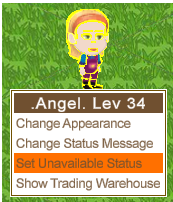
- You will then see the Edit your Availability window, if the time has not run out yet you will see the date it is currently set for, towards the bottom of the window.
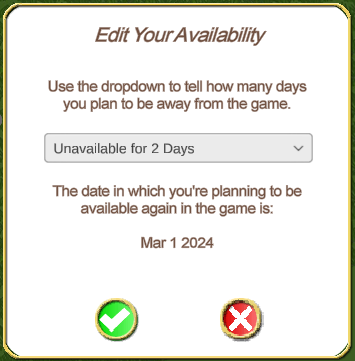
- If at this point the date is still correct you can just click on the red X to close the window and it will remain set as it was.
- To change your status back to Available, click on the drop down arrow and then click on the I'm Available option at the top of the list:
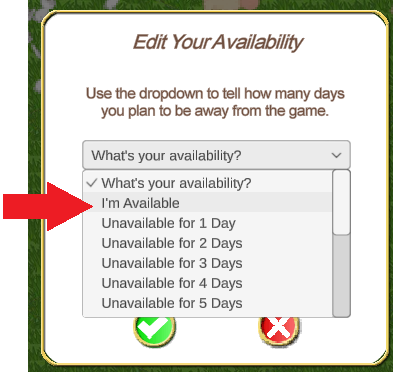
- To confirm the setting, click on the green check mark.
To cancel the change click on the red X instead.
- When you change your status back to I'm Available, you will then see your background colour change back to normal in the Neighbour bar.
After setting this your farming friends will be able to see it when they next reload the game.
How to know when Farming Friends are Unavailable:
When a Neighbour or Super Neighbour is Unavailable you will see them with a red background in your Neighbours bar at the bottom of the game screen. When you mouseover the farmers profile picture anywhere that you see the red background, you will see a tooltip showing how long they are expecting to be away for. When the time is under 1 day, the tooltip will show you hours instead of days.
Example of the mouseover in the Neighbour bar:
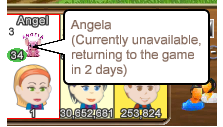
Example of the red background in Farmers Lists.We are only showing one of each for Neighbours and Buddies, but this will also show in the Facebook Friends section (if they were a friend when we moved away form Facebook and you have not removed them from that list), Reverse Neighbours and Reverse Buddies as well:
Example of Unavailable in Ships Logbooks:
Mouseover a Port with a red background and you will see a tooltip with more information about how long they will be away for. For example it could show you This port is unavailable and will become operational in 4 days. They have not closed their Port, they might be expecting to be able to return to the game sooner than 4 days.
Remember that the pink background means that the farmer HAS disabled their port. They may not be participating with ships OR they may be away on a vacation for an extended time. Mouseover the Port and it will show you a tooltip saying This port is out of service. When the background colour is pink you may prefer to replace them with a port that is currently open.
If they do both things, set themselves as unavailable and disable their port the background in ships logbooks defaults to pink. They may not be away for long so if you own the Overhead Cranes you could self load their port if you wish or you can skip that port instead of replacing it. When this happens, you can still check how long they are away for in your Neighbours bar or in your Farmers Lists.
 Where there is more than one farmer with the same name or similar name when using the search bar to choose how to send those to the other farmers that are available will not have a red background. Some profile pictures have been greyed out in the example below for privacy.
Last edited by Tiger; Mar 29 2024 at 11:42 AM.
|