How to use the Friends list
Add/remove/change Neighbours and Buddies.
Sending Neighbour/Buddy Requests using USER ID or Email.
The Friends List contains 5 sections:
In this picture the My Neighbour tab is selected, it's background colour is orange, as you click on each different section, the section that you are viewing turns orange the others will have a brown background.

- My Neighbours - your current Neighbours
- My Buddies - your current Buddies
- Facebook Friends - this list stopped updating when the game left Facebook!!
The Facebook Friends section will show Neighbours, Buddies and more importantly Facebook friends that you don't have a connection with yet in the game. No requests are sent when you add as Neighbour or Buddy. It works very much like the Manage you can see in various areas of the Website game.
- Neighbour Requests - is where Neighbour requests will be for you to review/accept/decline when someone send you a request using the avatar menu or when visiting/working for you using the Toolbox bottom right to send Neighbour or Buddy Requests.
A number in red will be on that section when you have a Neighbour Request.
- Buddy Requests - are where Buddy requests will be for you to review/accept/decline when someone send you a request using the avatar menu or when visiting/working for you using the Toolbox bottom right to send Neighbour or Buddy Requests.
A number in red will be on that section when you have a Buddy Request.
- Reverse Neighbours - Allows you to manage farmers that have you as a Neighbour. Notice that you may or may not have them as your neighbour. There are icons to add them to your neighbours, message them or remove yourself from their neighbours without having to visit their farms.
- Reverse Buddies - Allows you to manage farmers that have you as a Buddy. Notice that you may or may not have them as your Buddy. There are icons to add them to your neighbours, message them or remove yourself from their neighbours without having to visit their farms
There are some common icons/tools you can use in some of the different sections:
In both the My Neighbours Section and the My Buddies Sections:
At the top is a a search bar that you can type in to find specific farmers by Name or Avatar Name and the A-Z filter to sort the list by category.
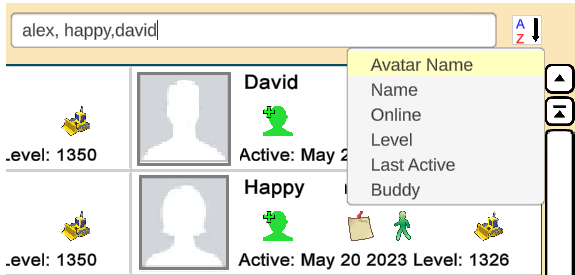
 Seeing a green dot means that farmer is online. This will show in the My Neighbours, My Buddies and the Facebook Friends sections.
Seeing a green dot means that farmer is online. This will show in the My Neighbours, My Buddies and the Facebook Friends sections.
Clicking on the green dot will give you options to send a Request to join that farmer or to Ask them to join you so that you can meet up, as long as where you are meeting up isn't a private farm! Only farm owners can go to Private farms.
 Clicking on the message icon lets you send an in game message to them.
Clicking on the message icon lets you send an in game message to them.
 Clicking on the green man takes you to that farmers default farm as long as that farm is not private. If the default farm is private, is you will be sent to a different farm that isn't private.
Clicking on the green man takes you to that farmers default farm as long as that farm is not private. If the default farm is private, is you will be sent to a different farm that isn't private.

Yellow Bulldozer (Remove Tool) - In My Neighbours will remove that farmer from the Neighbour List and your Neighbours bar at the bottom of the game screen.
- In My Buddies it removes them from your Buddy List.
- In Facebook Friends it removes them from your Facebook Friends section in the game AND removes YOU from their Facebook Friends section in the game.
This does not remove any Friend connections you made on Facebook.
NOTE: Removing a farmer from the Facebook Friends section can not be reversed!
You will be asked to confirm removal of a farmer in this section.
Example of the warning. Clicking the green check mark removes, clicking the red X cancels the action.
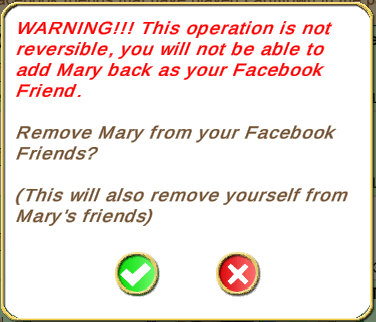
------------------------------------------------------------
The My Neighbours section lists all your current Neighbours.
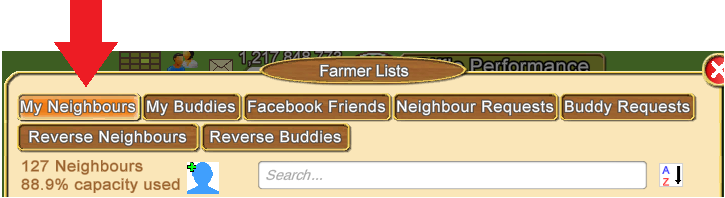
Top Left of this section is your Neighbour Count and Capacity percentage.
The BLUE Silhouette icon top left is another method to send a Neighbour Request to a farming friend when they have given you either their USER ID or their email address to use to be able to send a Request to them without meeting up in game.
You must have room in your Neighbour List to be able to Add them to your list. When you have their USER ID or email, click on the blue icon and enter the information in the box that shows then click on Send Neighbour Request.
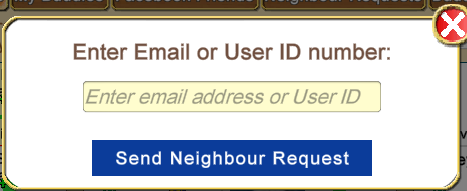
That request will then be sent to their Neighbour Requests section where they will be able to add you as a Neighbour or Buddy if needed and Accept the Request.
 Clicking on this changes your Neighbour to a Buddy and Removes them from your Neighbours bar at the bottom of the game screen.
Clicking on this changes your Neighbour to a Buddy and Removes them from your Neighbours bar at the bottom of the game screen.
You will see a popup to confirm the change which you can click the green check mark to confirm or the red X to cancel.

 When you see this icon it means you have a farmer on both Lists. In this My Neighbours section you can click on that Icon to remove them as a Buddy but still keep them as a Neighbour.
When you see this icon it means you have a farmer on both Lists. In this My Neighbours section you can click on that Icon to remove them as a Buddy but still keep them as a Neighbour.
You will see a popup to confirm the change which you can click the green check mark to confirm or the red X to cancel.
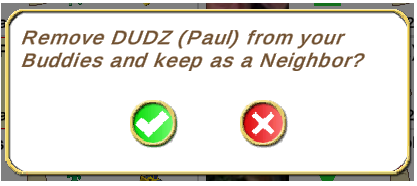
------------------------------------------------------------
The My Buddies Section lists all your current Buddies.
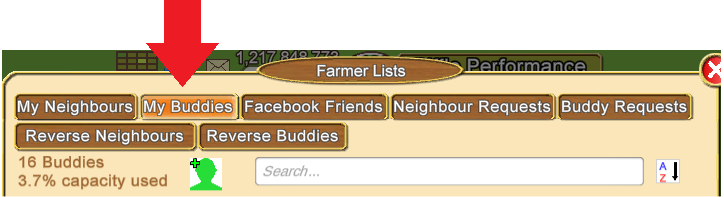
Top Left of this section is your Buddy Count and Capacity percentage
The GREEN Silhouette top left is another method to send a Buddy Request to a farming friend when they have given you either their USER ID or their email address to use to be able to send a Request to them without meeting up in game.
You must have room in your Buddy List to be able to Add them to your list. When you have their USER ID or email, click on the green icon and enter the information in the box that shows then click on Send Buddy Request.
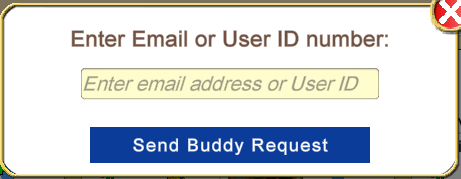
That request will then be sent to their Buddy Requests section where they will be able to add you as a Buddy or a Neighbour if needed, and Accept the Request.
 Clicking on this changes your Buddy to a Neighbour and Removes them from your Buddy List
Clicking on this changes your Buddy to a Neighbour and Removes them from your Buddy List
You will see a popup to confirm the change which you can click the green check mark to confirm or the red X to cancel.
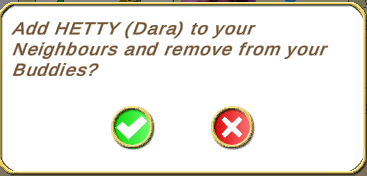
 When you see this icon it means you have a farmer on both Lists. In the My Buddies section you can click on that Icon to remove them as a Neighbour but still keep them as a Buddy.
When you see this icon it means you have a farmer on both Lists. In the My Buddies section you can click on that Icon to remove them as a Neighbour but still keep them as a Buddy.
You will see a popup to confirm the change which you can click the green check mark to confirm or the red X to cancel.
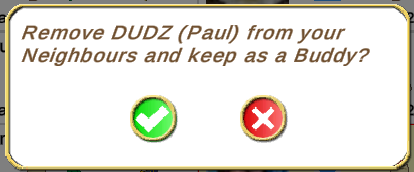
--------------------------------------------------------
The Facebook Friends section:
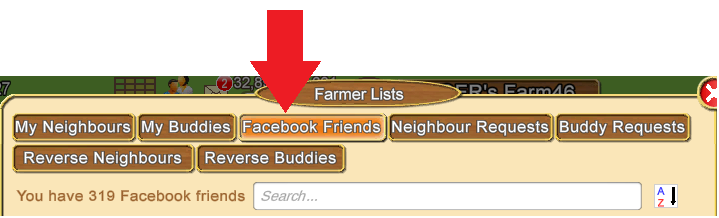
- At the top is a a search bar that you can type in to find specific farmers by Name or Avatar Name and the A-Z filter to sort the list by category.
- Current Neighbours will have a (Blue background)
- Current Buddies will have a (Green background)
- ANY Facebook Friends that had you as a Neighbour or Buddy BEFORE the game left Facebook that you do not have as your Neighbour or your Buddy will have a white background.
If you want to continue playing with those with white background you need to add them to your Neighbour or Buddy List.
This list is no longer updated when you make any changes to Facebook Friends.
This section also has an A-Z filter to view the list in different ways. Click on the A-Z, then click on the option you want to use.
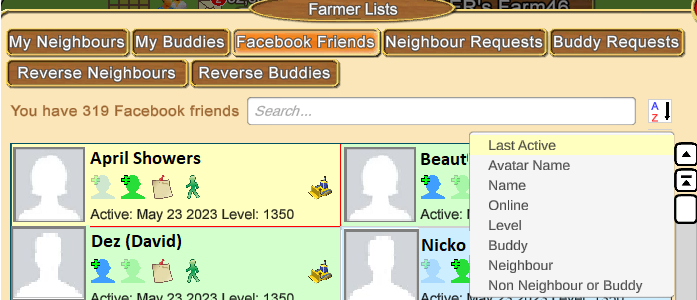
For Friends that you have not added as a Neighbour or Buddy yet.
You can filter the list to Non Neighbour or Buddy, then those will all show at the top of the list first. Neighbours and Buddies will then be below those.
Non Neighbours and Non-Buddies will have a white background until you mouseover their box and then the background changes to yellow.
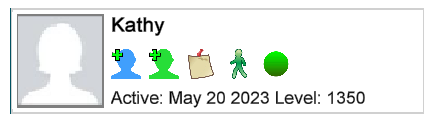
Both of these icons will be showing up. Neither icon will be dimmed out.
 Click on the blue one to Add them as your Neighbour.
Click on the blue one to Add them as your Neighbour.
 Click on the Green one to add them as your Buddy.
Click on the Green one to add them as your Buddy.
On current Neighbours and Buddies you can use the icon that is not dimmed to change that farmer to another list, Neighbour to Buddy or Buddy to Neighbour. - If they are only a Buddy and you change them to a Neighbour, as long as there is room in your capacity to change them to a Neighbour they are then added to your Neighbours and removed from your Buddy List.
- If they are only a Neighbour and you change them to a Buddy, as long as there is room in your capacity to change them to a Buddy they are then added to your Buddy and removed from your Neighbour List.

When one of these Icons is dimmed on a Neighbour or Buddy that means they are already on one of your Lists.- Dimmed Blue silhouette means they are your Neighbour.
- Dimmed Green silhouette means they are your Buddy.
When both icons are dimmed on the same farmer, it means you have that farmer as both a Neighbour and a Buddy which means you are using up 2 spaces for one farmer and are not maximizing the amount of farmers you could have that can help you.
You may want to make a decision on if they would be better for you as a Neighbour OR a Buddy and remove them from one List using the My Neighbors section or My Buddies section.
------------------------------------------------------------
Neighbour and Buddy Request sections:
These Requests all require your consent to be added as a Neighbour or a Buddy to another famers list. This type of Request will have been sent using the Visit Toolbox icons OR the icons in a received in game message. How to use those methods to send requests will be explained later in this Chapter.
 This section will show you any Neighbour Requests you have received. You no longer use the My Neighbours tab above the game to request/remove Neighbours.
This section will show you any Neighbour Requests you have received. You no longer use the My Neighbours tab above the game to request/remove Neighbours.
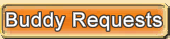 This section will show you any Buddy Requests you have received.
This section will show you any Buddy Requests you have received.
Both types of Requests will have been sent using the Visit Toolbox when you are on another farmers farm OR when sent using a received in game Message. We will explain those other methods later this Chapter.
When you receive a Request there will be a number on the Farmers List icon to show you how many you have received.
This example is showing 2 Neighbour or Buddy Requests on the Farmers List icon.
The one with the green background is located up by your Message Envelope at the top of your game screen. The other 2 are what the farmers List icon looks like in your toolbox and if you were to add that icon as a shortcut to your game bar at the bottom of your screen.
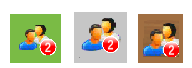
The Yellow toolbox will also increment in numbers, but please remember the toolbox numbers can also include ships at your port and any train boosts you have received in your Train Manager.

Using the Blue buttons on each Request you can Accept or Reject the Request.
This is an Example of a Neighbour Request. There is a 1 on the Neighbour Request section:
In this example you can see that both the blue Add as Neighbour and green Add as Buddy icons are not dimmed, this means that they are not one of your Neighbours and are not one of your Buddies yet. So you have the option of adding them to either list assuming you have room to add them.
This is an Example of a Buddy Request. There is a 1 on the Buddy Request section:
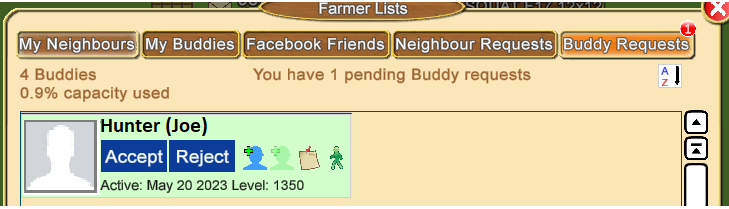
In this example you can see that the blue Add as Neighbour icon is not dimmed but the green Add as Buddy icon is dimmed. This means that this farmer is not your Neighbour but is one of your Buddies.
In this case you can still Accept the Request as it may have been sent as they do not have YOU as their Neighbour or their Buddy so need a connection with you to be able to help you and for you to help them.
You don't have to add them to list as you already have them as a Buddy.
You can change them to a Neighbour if you wish as that blue Add as Neighbour icon is not dimmed.
You can change them to a Neighbour if you wish.
The pictures below show you what an an Accepted or a Rejected Request will look like:
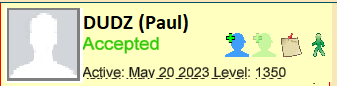
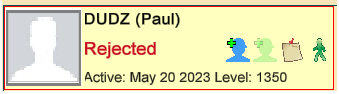
IF Neighbour/Buddy Lists for you or the famer sending the request are already full by the time you try to Accept a request or try to add someone to your own lists you will see a brief notification telling you which list is full.
------------------------------------------------------------
Reverse Neighbours and Reverse Buddies sections:
 - This section shows you the farmers that have you on THEIR Neighbour List.
- This section shows you the farmers that have you on THEIR Neighbour List.Blue Background means that they are ALSO your Neighbour.
Green Background means that they are YOUR Buddy.
White Background means that they are not on your Neighbour or on your Buddy list. If the date in their information indicates that they are still active in the game then you may want o add them to your Neighbour or Buddy List if you have space to add them.
 - This section shows you the farmers that have you on THEIR Buddy List.
- This section shows you the farmers that have you on THEIR Buddy List.Green Background means that they are ALSO your Buddy.
Blue Background means that they are YOUR Buddy.
White Background means that they are not on your Neighbour or on your Buddy list. If the date in their information indicates that they are still active in the game then you may want to add them to your Neighbour or Buddy List if you have space to add them.
NOTES: about Reverse Neighbours and Reverse Buddies.
- A farmer showing up in BOTH of the Reverse Neighbours and Reverse Buddies sections means that farmer has added you to both their Neighbour List and also to their Buddy list.
- Make sure to check the blue and green silhouettes in their information. IF both icons are dimmed then you have also added them to both of your lists.
- This is the least effective way to get as many farmers helping you as you can.
You may want to go to your My Neighbours or My Buddies list and remove them from one List if you are short on capacity to add Neighbours or Buddies.