 Harvests & Products - Usage, Limits, Filters and ZIP
Harvests & Products - Usage, Limits, Filters and ZIP
Harvests & Products - Usage, Limits, Filters and ZIP
The Harvests & Products section of storage is where products harvested, chopped, fished from your farms, harvested animal products and products from facilities are stored.
As well as what you earn from working farms for yourself or for others, any products you make in your regular facilities and then store, any products you earn from working other farmers facilities all go to the Harvest & Products section of storage for you to use in your own facilities.
If you like to use different tabs to work other farmers facilities, please remember to reload the game after you are done so your storage amounts update.
Harvests & Products Storage Capacity:
There are 2 Important Limits to keep in mind that are related to the Harvest & Products Storage when you get to the stage where you are storing a lot of products!!!!
- Overall Limit - If usage gets to 100% you will not be able to store.
Usage and the blue bar in this section can help you with this.
- Individual Limit - Never let any specific product reach 200 million (200000000) in quantity or you could lose a random amount of products in any quantity!!
Individual limits can be checked by using the All and Stored Amount filters and then scrolling down to the very bottom to see what crops, tree fruits/logs, fish, flowers, animal or facility products have the largest quantities in your harvests & products section.
Example of some products in Harvests & Products:
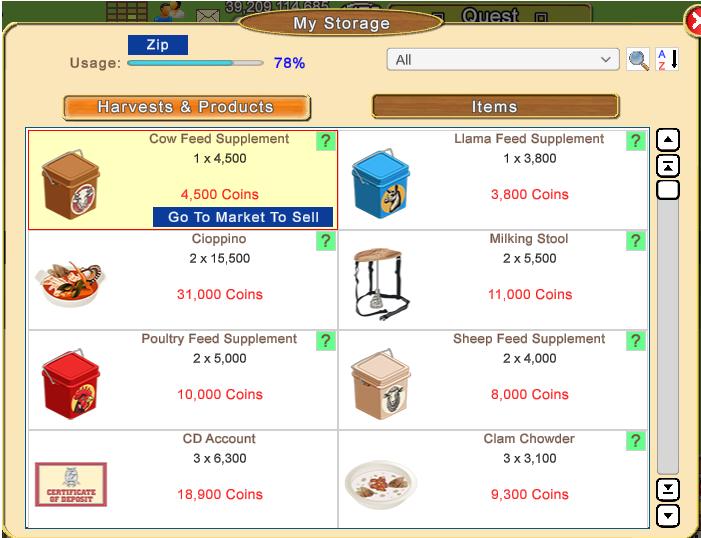
The Usage and blue progress bar underneath the blue ZIP button top left of the Harvests & Products section helps you know when the Overall Limit of this section of storage is getting full. 100% is the Maximum.
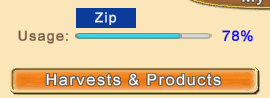
This Usage information is ONLY for the Harvests & Products section - This is NOT for your Items capacity which is in a separate section of your Storage.
The example above, is showing 78% Usage. 100% is the maximum, so there is roughly 22% left to use before it is full.
When to check your Usage percentages more often, is if your Usage is regularly showing over 90% Once you have done that a few times you should get an idea of how often you would need to check it and if you prefer to do something about reducing that percentage before it gets well over 90%.
If you don't keep an eye on Usage and reduce it when it is getting very high you could reach maximum capacity while working for others (farm work or facility work) and not be able to store more. Remember it's not just overall limit to consider, you don't want an individual limit to be reached either. Check before you store from your facilities, work farms or work for others.
When you are using the Facility Manager to store facility products, there is a brief warning should you reach maximum Usage.
It is a temporary notification and fades away in a few seconds. Example:

If your percentage tends to be high often, you could do all or some of the following more often:
- Zip
- Store all products made in your regular and non-workable facilities.
- Cash out your service facilities.
- Sell anything you don't need like Non-Ingredients.
- If you don't own all the facilities you may also want to sell at least a portion of Non-Ingredients (for me)
The more facilities you have, the more often you are going to need to store and cash out.
If you have very large amounts of anything, consider how long it is likely to take you to use them. If you are not going to be able to use them up quickly you could consider selling a portion of some of products that are high in amounts.
Selling from Storage is explained later in this chapter.
 Using Zip IF you have a considerable amount of different sized boxes of products could help a little to reduce the Usage percentage. Using Zip IF you have a considerable amount of different sized boxes of products could help a little to reduce the Usage percentage.
Zip will consolidate all of the different size boxes of products into regular size boxes, then credits you with the difference in coins, as the larger size boxes have more value in and make no difference at all when used in facilities.
Zip applies to Crops, Logs, Tree Fruits and Logs, Flowers, Fish, Animal Products. Products you could make or stock in facilities do not have different sizes.
You can not convert just a specific item or a specific group of items like only Crops or only Logs. It will apply to all products that you have, when you have different sizes of them.
Zipping is also a quick bit of profit in coins if you have a considerable amount of some or all of the different sizes and need them.
Zip is also useful if you don't like seeing all of the different sizes in your Harvests & Products storage.
Examples of the different sizes using Blueberries:
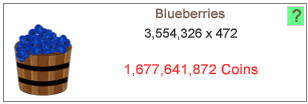
No size indicated is a regular size box. What you get when you harvest your farms yourself.
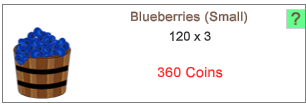
Small size boxes are gifts of things like crops which could be sent to you or you can exchange gifts for them using the Gift Manager. As you did not have to spend time and money to grow them, they have the least coin value.
 Small size products can not be used for helping other farmers with their co-operative quest yellow help notes, but they can be used in your own facilities. Small size products can not be used for helping other farmers with their co-operative quest yellow help notes, but they can be used in your own facilities.
Handy tip: If you only have small size and need to help someone with a co-operative quest like a crop, use the Zip feature to convert them to regular size, then you will be able to help them 
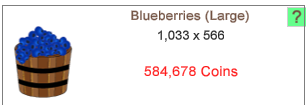
Large size is part of the reward you get for helping to provide work for strangers at market Strangers are farmers who have no connections with you as a Neighbour or as a Buddy. They may need the work to level up or to get more products for their own facilities or to reach a goal in the Farm Pass Feature.
You also get a large size when a Super Neighbour does your farm work for you.
Super Neighbours or hired Buddies do not earn the extra reward of a bonus chest as they are not a stranger to you.
Some farmers like the different sizes, if they want sell some of what they don't think they will need, they may chose to sell just one size of that product.
Large boxes have more value in coins than small or regular size.
Zip example:If you ONLY had 15 Blueberries (regular size), 15 Blueberries (small), 15 Blueberries (Large) in Harvests & Products storage you have 45 Blueberries in total.
When you ZIP you will still have 45 Blueberries, they will just be all regular size. Instead of seeing 3 different sizes of Blueberries you now have 1 size which helps to reduce your Usage percentage.
Clicking on the Zip button will show you a popup similar to this:
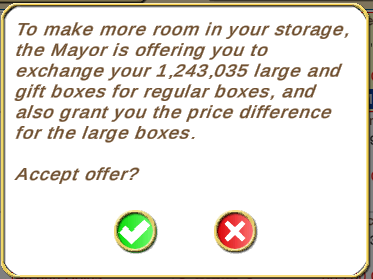
If you change your mind you can just click on the red X.
To proceed with Zipping, click on the green check - All different sizes boxes will be converted to regular size boxes.
You will see another popup giving you additional information about how many boxes were converted to regular size and what coins you were credited with, similar to this:
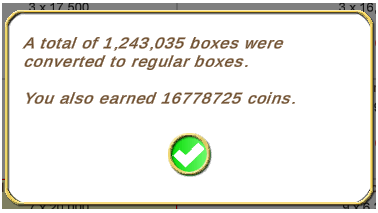
Click on the green check mark to close the popup, your coins will update and that's it, your Harvests & Products section has been Zipped!
The Filters and how to search Harvest & Products Storage:

Clicking on the drop down arrow on All lets you filter your storage to a specific category.
Click on the little arrow, scroll down the menu and click on the option you want to use to see just those harvests & products.
The categories are:
- All
- Crops
- From Trees
- Logs
- Tree Fruits
- Flowers
- Fish
- Animal Products
- From Facilities
- From Facilities (Export) - these are the free products you earn as a reward for creating Facility Chains and making products in them. They have been moved to their own storage, when you use this filter you will be shown information about that and how to check export storage. IN the future this filter may be removed. Exporting earns you more profit. Importing helps your farming friends do the same and can help you with supplying your own facilities. Click on this link if you would like information:
https://r1.slashkey.com/forum/showth...78#post6498678
- Ingredients from Facilities - is anything you have stored from your facilities that can be used to make other products or can be used to stock service facilities. This includes any products you earned from working other farmers facilities.
- Non- Ingredients - these are anything not currently used to make a product or stock a service facility. Example: Crown of Thorns and Pink Tulips are flowers that could be used for decoration, as they can be harvested you can sell those harvests for profit. There are many non-ingredients, some are also products which if you don't own them, you could be getting from working other farmers facilities.
- Non-Ingredients (for me) - as well as non-ingredients is also anything that you can not use yet, as you don't own the facilities that use them. You could choose to sell non-ingredients first then only sell a portion of what shows up using this filter for profit. Some farmers chose not to see all of them as they could be useful for helping others with their co-operative quests, or saving some to use at a later date when you decide to buy facilities that you do not own yet.
 The Search Icon will let you search your storage for a particular item. If you are not sure what category your item would be in make sure you have the drop down filter set to All. The Search Icon will let you search your storage for a particular item. If you are not sure what category your item would be in make sure you have the drop down filter set to All.
To use Search, click on the icon (magnifying glass) and a box will appear that you can type in.
Start typing the name of the item you are looking for.
As you type, anything in your storage matching what you are typing will come into view. If there are many items matching what you typed, you can scroll up and down through them using the wheel on your mouse or the scroll bar to the right if there are more than 8 showing up.
Clicking on the red X closes the search box.

 The A-Z Filter will let you sort your Storage by The A-Z Filter will let you sort your Storage by- Alphabetically
- Stored Amount - lists them by Quantity, lowest to highest.
Using this filter and the All filter can be useful to check for any Individual Limit on any product. When you use both of those filters you can scroll down to the very bottom of Harvest & Products and see which products my be getting near to the 200 million mark (200000000) so that you know which ones you could sell a portion of to reduce the amount. It better to use this after you Zip in case you have more than one size of a stored product.
- Total Price - lists them all by value, lowest value to highest which can be handy if you need to sell a potion to make a few quick coins. Always remember that using your products will benefit you more than just selling them.
To use the A-Z filter, click on the A-Z icon and it will show you all 3 options, then scroll down to the option you want to use and click on it to change it.
Last edited by Tiger; Sep 07 2024 at 02:20 PM.
|